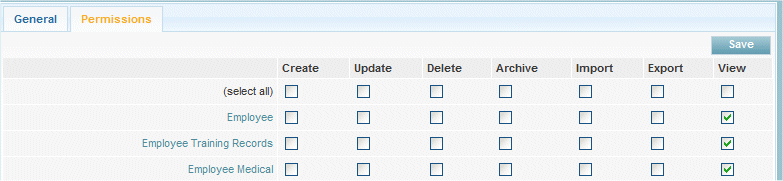KPI's
From Subscribe-HR Wiki Help
Employee Dashboard Explained
The Dashboard acts as a Control Panel for users allowing them to access key information, links, Reports and so on. The Dashboard is a fully customisable component of Subscribe-HR. Each Dashboard can be specific to a User Group. As Standard Subscribe-HR allow you to configure what is located in a users dashboard be selecting the relevent options in User Group Permissions which is located under Maintenance. Dashboards can easily be re configured and additional add-in options can be included into your system. This can be done by a Subscribe-HR Developer and is a very quick and cost effective task.
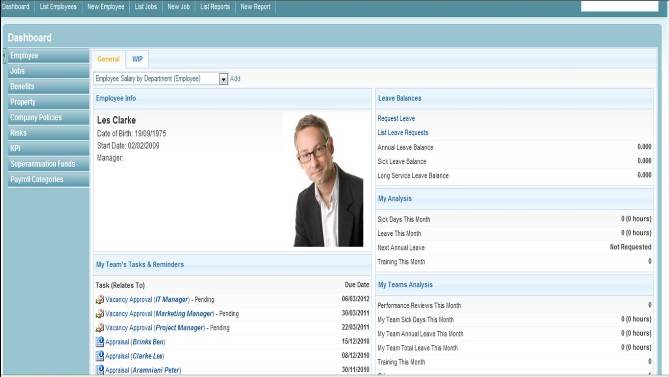
The types of Functions that are usually looked at by HR Professionals in term of Viewing Information and Accessing Quick links are:
- View and Apply for Internal Vacancies
- Submit Timesheet and Authorise Timesheet
- To Do Tasks
- Display Number of Tasks
- Request Leave and Authorise Leave
- View Leave Balances
- View Payslips
- View Manager Details
Employee Self Service Permissions
- After logging into the Subscribe-HR portal, select the Maintenance Tab.
- Select the Groups folder.
- Select Employee Self-Service from the groups list.
- Select the Permissions Tab.
The Permissions screen is split into Modules, Components, Dashboard, allowing the user to drill down further to allow or prevent access. - In the Core Modules section of the permissions page there is a Human Resources link this should be checked.
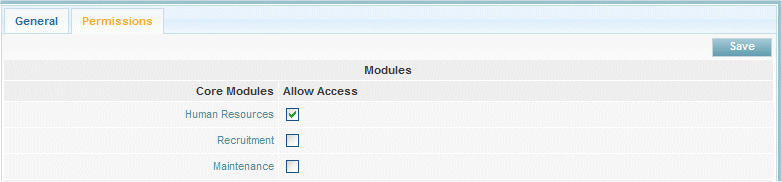
- Select the Human Resources link.
- You are presented with all Objects available in the HR Module, along with options of functionality to Create, Update, Delete, Archive, Import, Export and View.