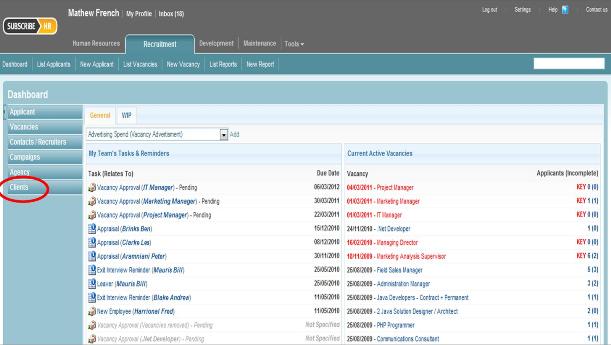Clients-adding-clients
From Subscribe-HR Wiki Help
Contents
Adding New Clients
Adding new Clients is used by Recruitment Agencies to record information about their customers. Once a Client has been added into the Clients Folder, the user can then link the client to a Vacancy. Please note that this folder will need to be activated by Subscribe-HR if you choose to subscribe to the service.
Creating Client
- After logging into the Subscribe-HR.
- Select the Recruitment Module.
- Select the Clients Folder
- Select the Create button.
- Fill in the fields.
- Select the Save button.
Mandatory fields are marked in bold, the question will not be saved unless mandatory fields are filled in first.
Client Fields and Contact Details Tab Explained
| Field Name | Description |
| Client Name | The Clients Name - This is a Mandatory Field |
| Client Contracts | You can Link Client Contract Details here. Multiple Attachment can be linked and then Accessed |
| Contact Details Tab | This is where the specific contact details go for the Client |
| Key Contact | Key Person you liaise with at the Client |
| Phone | Phone Number goes here |
| E-mail address goes here | |
| Address 1 | First Lines of Address to go here |
| Address 2 | Second Line of Address to go here |
| Suburb | Suburb to go here |
| State | Select State from the Drop Down Field |
| Post Code | Enter Post Code here |
Creating New Jobs
Jobs relate to the Vacancies that the Client would like to fill using your Service.
Jobs Fields Explained
| Field Name | Description |
| Job Active | Select this if you are currently recruiting for this position - Check Box |
| Order Date | When were you asked by your Cient to Start Recruiting for this position |
| Placement Date | When did you fill this position |
| End Date | When did the Job Close |
| Job Type | Is it a permanent hire or casual hire |
| Revenue | What is the expected revenue or actual revenue |
| Number of Hires | How many people are you looking to hire |