Assigning Group Permissions
From Subscribe-HR Wiki Help
Contents
[hide]Assigning Group Permissions to a Self Service User
Adding additional Group Permissions to a Self Service user can only be performed after the user has been created in the Users screen.
The Self Service Activation Tool automatically creates the user in the Users screen when the employee has Self Service activated. The system will automatically pick up if a user is an Employee or Manager, by looking to see if the user has people reporting to them, or if they have been marked "Manager" in the Employee Master File.
Adding additional Permissions
- After logging into Subscribe-HR, select the Maintenance TAB.
- Select the Users folder.
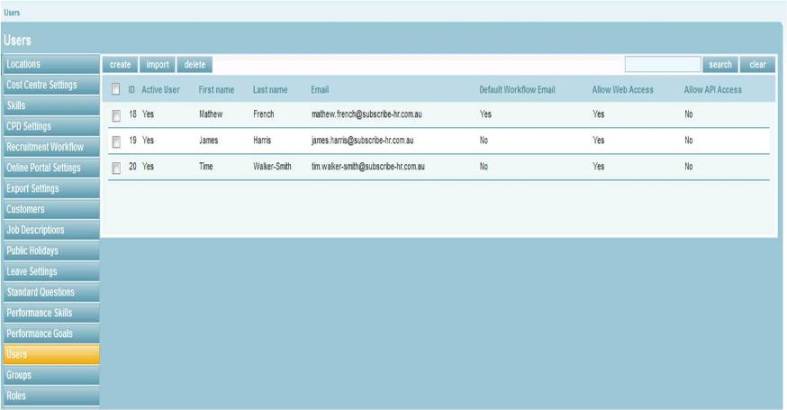
- Select the desired User.
- Locate the Security Group box and place a check in any additional security group the user should have.
Do not remove the check from Employee Self-Service or Line-Manager Self-Service as this will lock them out of the system.
A User must have at least one checked.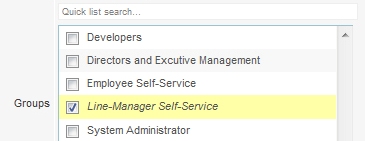
- Select the Save button.
See Also Edit Permissions and Creating New Permissions: http://www.subscribe-hr.com.au/wiki/Editing-security-permissions/
![]()