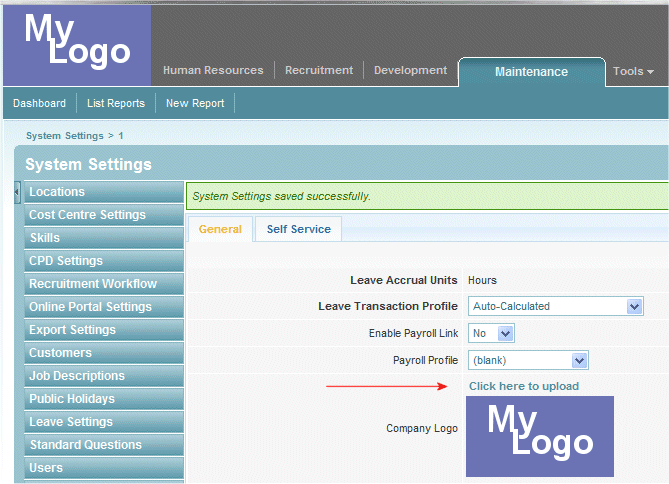Your Company Logo
| Line 6: | Line 6: | ||
==Customising Subscribe-HR with your Company Logo== | ==Customising Subscribe-HR with your Company Logo== | ||
Customising the Subscribe-HR System with your companies logo is easy and helps makes the system more personalised. | Customising the Subscribe-HR System with your companies logo is easy and helps makes the system more personalised. | ||
| − | |||
<br> | <br> | ||
There are a some things that we need to take into consideration when getting the logo ready. The last thing we want is a tacky quality image uploaded for all to see. | There are a some things that we need to take into consideration when getting the logo ready. The last thing we want is a tacky quality image uploaded for all to see. | ||
Revision as of 23:42, 5 July 2010
Contents
[hide]Customising Subscribe-HR with your Company Logo
Customising the Subscribe-HR System with your companies logo is easy and helps makes the system more personalised.
There are a some things that we need to take into consideration when getting the logo ready. The last thing we want is a tacky quality image uploaded for all to see.
Getting down to business
By keeping the following in mind, and sticking to the guidelines your logo should look brilliant when uploaded.
Image size
The optimal image size is 148x81 Pixels (Width x Height) as demonstrated below.
Image formats
Subscribe-HR supports a number of image formats, in fact these are standard formats.
- JPEG/JPG
- GIF/89a
- PNG
Note: Internet Explorer supports PNG images but is unable to correctly display images with gamma correction or color correction. Versions of Internet Explorer prior to version 7 are unable to correctly display images with alpha channel (for transparency).
This is an Internet Explorer issue and not a Subscribe-HR Software issue.
Automatic Resizing of larger images
If your image is larger than 148x81 Pixels your image will be squeezed in proportion to 148x81 Pixels. As a result your image may not look quiet right.
We have taken a 200 Pixel image and this has been squeezed to fit within the maximum 148 Pixel width
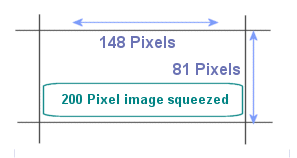
Uploading your Image
- After logging into the Subscribe-HR portal, select Settings.
- In the General Tab you will see Company Logo and a link Click here to upload
- Select the Click here to upload link and select your image file.
- Select Save
- The screen should refresh and your logo will be immediately active.
Permissions
The Settings link is only available to Employee's who are part of the Administrator group. If you cannot see the Settings link you are possibly not part of the Administrator group.