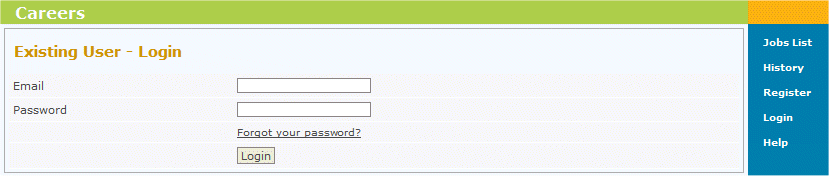Applying for Vacancies
From Subscribe-HR Wiki Help
| Line 116: | Line 116: | ||
# Select the '''Next''' button.<br>The '''Complete Later''' button can be selected at anytime if you wish to continue with the application at a later date. You will be able to find the vacancy and continue by selecting '''History''' from the menu and selecting the continue link adjacent to the vacancy. | # Select the '''Next''' button.<br>The '''Complete Later''' button can be selected at anytime if you wish to continue with the application at a later date. You will be able to find the vacancy and continue by selecting '''History''' from the menu and selecting the continue link adjacent to the vacancy. | ||
# Fill in '''Step 2(Education History)'''. | # Fill in '''Step 2(Education History)'''. | ||
| − | # | + | # To save this, select the Add Record button. You will be able to add further Education History information by filling in the fields again and selecting the Add Record button. |
| + | # When all Education History has been entered select the '''Next''' button. | ||
| + | ===Step 2 Education History fields explained=== | ||
<table border="1" width="700px" id="table3" cellspacing="0"> | <table border="1" width="700px" id="table3" cellspacing="0"> | ||
<tr> | <tr> | ||
Revision as of 07:21, 5 May 2010
Contents
[hide]The Recruitment Portal
The Recruitment Portal is designed for applicants to register their interest, and apply for advertised jobs.
Logging into the Recruitment Portal
- Follow the link provided to you to access the Microsite.
- Select the Login link.
- Fill in your registered email address
This is the email address you used when registering. - Fill in your password.
- Select the Login button.
Overview
After logging in you are directed to the List of Vacancies, you will also see a navigation menu to the right with Jobs List, History, View My Profile, Log Out and Help. Your Job Profile is built as you apply for a vacancy and progress through the system.
Applying for Vacancies
There are 2 ways to get started, you can either select New Application or View Job Details and then select the Apply button.
It is recommended that you read the Job Details before applying.
- From the List of Vacancies, locate the vacancy of interest.
- Select the View Job Details link.
- Select the Apply button.
- Fill in Step 1 (General Details).
Step 1 (General Details) fields explained
Step 1 General Details is a confirmation of the applicants particulars.
| Field Name | Description |
| Title | Applicants Title |
| First Name | First name of the applicant. |
| Surname | Surname of the applicant. |
| E-mail address of the applicant. | |
| Password | Provide a password for your login. Your password
should be at least 6 characters long and include alpha and numeric. |
| Confirm Password | Repeat the password in this field. |
| Address 1 | Is for street number, street name, or maybe PO Box. |
| Address 2 | Is for apartment, floor, suite, building # or more specific information within Address 1 |
| Suburb | Is for the suburb the applicant lives in |
| State | Is for the state the applicant lives in |
| Post Code | Is for the post code of the area the applicant lives in |
| Country | Is for the country the applicant lives in |
| Phone Number | Applicants home number |
| Mobile | Applicants mobile number |
| Referred by | Name of person who referred you to this site |
| Receive Newsletter | Check if you wish to receive a newsletter via email |
| Receive Vacancy Updates | Check if you wish to receive vacancy information by email |
- Select the Next button.
The Complete Later button can be selected at anytime if you wish to continue with the application at a later date. You will be able to find the vacancy and continue by selecting History from the menu and selecting the continue link adjacent to the vacancy. - Fill in Step 2(Education History).
- To save this, select the Add Record button. You will be able to add further Education History information by filling in the fields again and selecting the Add Record button.
- When all Education History has been entered select the Next button.
Step 2 Education History fields explained
| Field Name | Description |
| Education Type | The delivery method to obtain this education. |
| Graduation Date | The date the applicant had graduated from the education. |
| Institution | The name of the institution who delivered the education. |
| Other Institution | If the name of the institution does not appear select the Other Instituion and enter the name. |
| Institution Country | The country where the applicant studied for this particular education. |
| Start Date | The date the education started. |
| End Date | The date the education finished. |
| Qualification Type | The qualification the applicant received from studying. |
| Qualification Name | The name of the qualification the applicant received. |