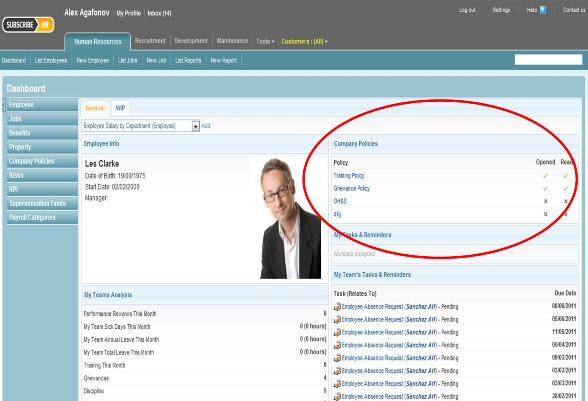Digital Signatures in Subscribe-HR
| Line 16: | Line 16: | ||
There is a Standard report Available in the system that allows HR to see, by Company Policy, who has Read the policy/policies, and who has not. This report can be scheduled to send to a Recipient on a predefined basis. | There is a Standard report Available in the system that allows HR to see, by Company Policy, who has Read the policy/policies, and who has not. This report can be scheduled to send to a Recipient on a predefined basis. | ||
<br><br> | <br><br> | ||
| − | Please See the Reporting section of the Wiki for further information on how to Schedule Reports: http://www.subscribe-hr.com.au/wiki/Reports-creating/ | + | Please See the Reporting section of the Wiki for further information on how to Schedule Reports: <br><br> http://www.subscribe-hr.com.au/wiki/Reports-creating/ |
==Company Policies - Messages== | ==Company Policies - Messages== | ||
To configure the Message that show up when the user clicks the "X" "Read" Select "Messages" in the Development Module, then search for hr-6070. Select this and then edit "Message Content". Within the message, you will see [COMPANY] and [Policy]. The Company name which is located in Settings, and the Policy Name located in "Company Policies" will be automatically merged into these brackets. | To configure the Message that show up when the user clicks the "X" "Read" Select "Messages" in the Development Module, then search for hr-6070. Select this and then edit "Message Content". Within the message, you will see [COMPANY] and [Policy]. The Company name which is located in Settings, and the Policy Name located in "Company Policies" will be automatically merged into these brackets. | ||
<br><br> | <br><br> | ||
| − | For further information of "Messages" in the "Development" Module please see: | + | For further information of "Messages" in the "Development" Module please see: <br><br> |
http://www.subscribe-hr.com.au/wiki/Modifying-application-message-text/ | http://www.subscribe-hr.com.au/wiki/Modifying-application-message-text/ | ||
<br><br> | <br><br> | ||
Revision as of 06:05, 19 March 2012
Company Policies - Digital Signature Explained
HR Managers need to be able to record whether an employee has read, or performed an action and record this fact. The Subscribe-HR digital Signature component allows you to automatically record employee actions within Subscribe-HR
A specific example of this can be seen with Company Policies. When an employee starts or on the update or inclusion of company polices, Employee need to acknoledge that they have read the Company Policies/New Policy. Subscribe-HR will automatically record that the employee has entered the company policy area of the system, then enabling them to click the relevant option in their Dashboard to say that they have read and understand the policy. This is very useful for on-boarding and off-boarding of Employees and Legislative Compliance.
When an Employee Clicks "Read" "X" against a Company Policy within their Dashboard, a Screen will appear with an option to "Accept" the Company Policy. Within ths screen there will also be some Company Text which can be configure by users that have access to the Development Tool.
Users will also have the option to close the screen and not complete the "Accect" Process. In doing this, they will not have "Read" the "Company Policy".
If users chooses the "Accept" option, this will automatically tick-off that they have read the policy. The "X" against the policy in the Dashboard will turn to a "Tick".
There is a Standard report Available in the system that allows HR to see, by Company Policy, who has Read the policy/policies, and who has not. This report can be scheduled to send to a Recipient on a predefined basis.
Please See the Reporting section of the Wiki for further information on how to Schedule Reports:
http://www.subscribe-hr.com.au/wiki/Reports-creating/
Company Policies - Messages
To configure the Message that show up when the user clicks the "X" "Read" Select "Messages" in the Development Module, then search for hr-6070. Select this and then edit "Message Content". Within the message, you will see [COMPANY] and [Policy]. The Company name which is located in Settings, and the Policy Name located in "Company Policies" will be automatically merged into these brackets.
For further information of "Messages" in the "Development" Module please see:
http://www.subscribe-hr.com.au/wiki/Modifying-application-message-text/