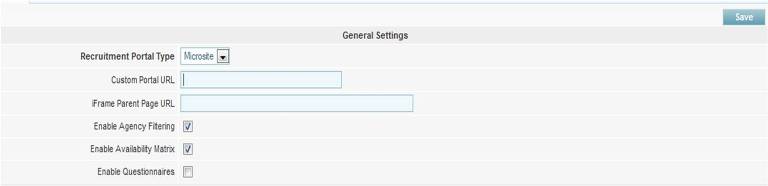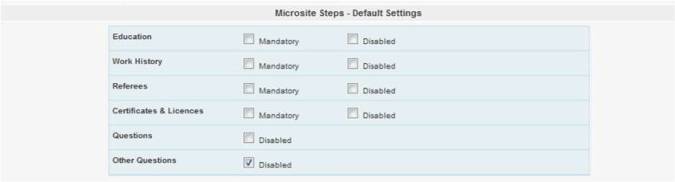Online Recruitment Portal
From Subscribe-HR Wiki Help
Contents
Online Portal Settings
General Settings
- Recruitment Portal Type - This Defines the the type of Portal your are using. Either an iFrame or Microsite.
- Custom Portal URL - Allows you to define a Sub Domain, e.g. careers.CLIENTNAME.com.au
- iFrame Parent Page URL - This is where the home page of a Microsite or iFrame is hosted e.g. www.CLIENTNAME.com.au
- Enable Agency Filter - Allows you to filter (Restrict) Recruitment Agencies that can submit applicant for a role
- Enable Availability Matix - This allows you to capture availability information within the portal. An Applicant can then tell you which days and times they can work
- Enable Questionnaires - This allows you to create Standard Questions (Maintenace) then Create Questionnaires (Recruitment Module) and link the Standard Questions to a Questionnaire in the Questionnaire Folder in the Recruitment Module. Once you have set-up Questionnaires you can link two Questionnaires to a Vacancy. See Vacancy information for details about linking Questionnaires.
Microsite Steps Default Settings
Microsite Steps - Default Settings allows you to define a standard process that will be used by applicants when apply via the Subscribe- HR on-line recruitment portal. You can make these steps Mandatory, you can disable them, and you can also re order them by moving the rectangles around with your mouse. If you want to define this process per Vacancy, please use the custom step settings next to your general tab. <br
- Mandatory - If you tick this check box, it will force applicants to in put at least 1 record in this step. If this remains un checked, the applicant will be able to move to the next step without entering a record.
- Disable - If you tick this check box, you will disable that particular step from the applicant stepping tool (Application for,)
- Questions - There is no mandatory check box here as the validations will come from the Questionnaire set-up
Privacy Policy
Your company privacy policy can be pasted or written into the Privacy Policy field. If you are pasting from MS Word see below, otherwise you have excellent tools at hand to help format the document. Please remember to change the Company Name in the Privacy Policy if you are using the standard Company Policy.