KPI's
From Subscribe-HR Wiki Help
| Line 12: | Line 12: | ||
# Select the create button. | # Select the create button. | ||
# Select the '''Active Fund''' checkbox<br>This is checked if this is an active superannuation account that the organisation uses. | # Select the '''Active Fund''' checkbox<br>This is checked if this is an active superannuation account that the organisation uses. | ||
| − | # Enter the '''Superannuation Fund Name'''<br>This is the fund name '''Example:''' | + | # Enter the '''Superannuation Fund Name'''<br>This is the fund name '''Example:''' Example Super Fund. |
# Enter the '''Superannuation Fund Number'''<br>This is the number that identifies the Fund. The Superannuation Fund will supply this to you. | # Enter the '''Superannuation Fund Number'''<br>This is the number that identifies the Fund. The Superannuation Fund will supply this to you. | ||
# Enter the '''Employer Membership Number'''<br>This is the Membership number provided to your organisation when the organisation joined as a member of the superannuation fund. | # Enter the '''Employer Membership Number'''<br>This is the Membership number provided to your organisation when the organisation joined as a member of the superannuation fund. | ||
Revision as of 03:39, 15 June 2010
Setting up Superannuation Funds
Creating Superannuation Funds allows a user to select a predefined Superannuation Fund when setting up an Employees Superannuation details.
Adding Superannuation Funds
- After logging into the Subscribe-HR portal, navigate to the ‘Human Resources’ TAB.
- Select the Superannuation Funds folder.
- Select the create button.
- Select the Active Fund checkbox
This is checked if this is an active superannuation account that the organisation uses. - Enter the Superannuation Fund Name
This is the fund name Example: Example Super Fund. - Enter the Superannuation Fund Number
This is the number that identifies the Fund. The Superannuation Fund will supply this to you. - Enter the Employer Membership Number
This is the Membership number provided to your organisation when the organisation joined as a member of the superannuation fund. - Enter the Fund Phone Number
- Enter the Fund Website
- Select the Save button.
Fields marked in bold are mandatory and must be filled in before the Superannuation Fund records can be saved.
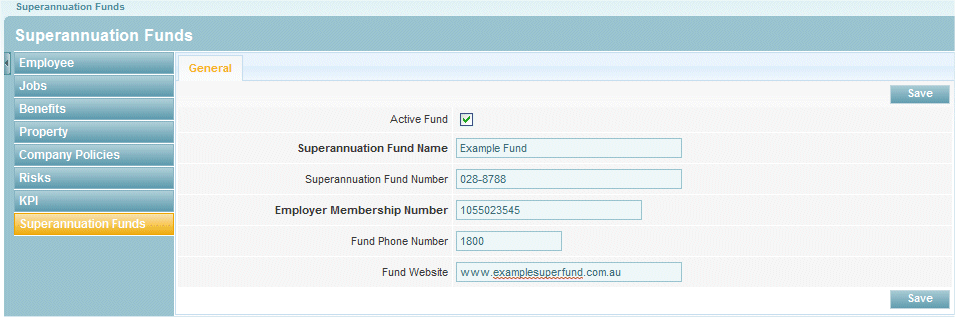
![]()