Agency Registration
From Subscribe-HR Wiki Help
The Agency Portal
The Agency Portal is designed for Recruitment Agencies to be able to manage their applicants, submit applicants, and apply for jobs on behalf of the applicant.
Registering as an Agency
- Follow the link provided to you to access the Agency Portal.
- Select the Register TAB.
- Select the Agency option and select Continue.
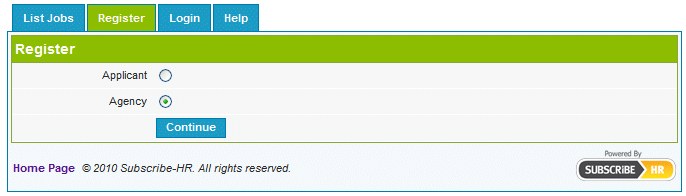
- You will be presented with a Privacy Statement, you should read this.
Upon agreeing to the terms select the Agree button, located at the bottom of the page. - Fill in the registration form.
- Select the Register button.
Mandatory fields are marked in bold, the registration will not be saved unless mandatory fields are filled in first.
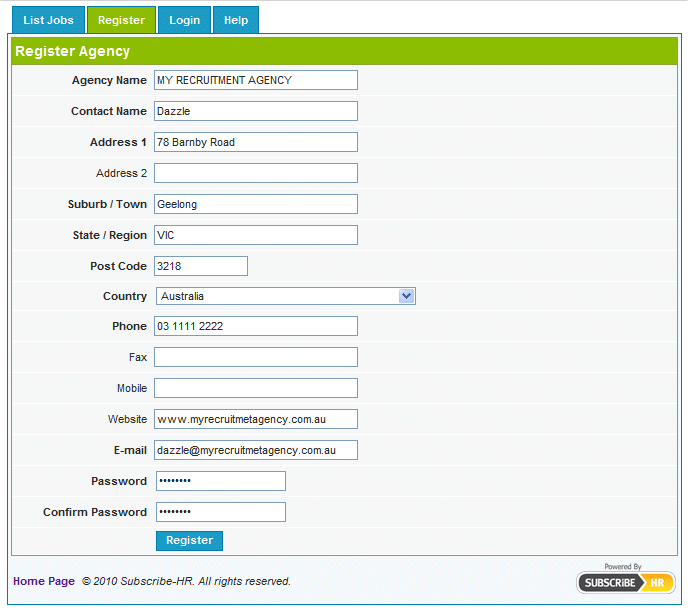
Your registration is created immediately, and you are able to
enter the email address and password you just registered with to login.
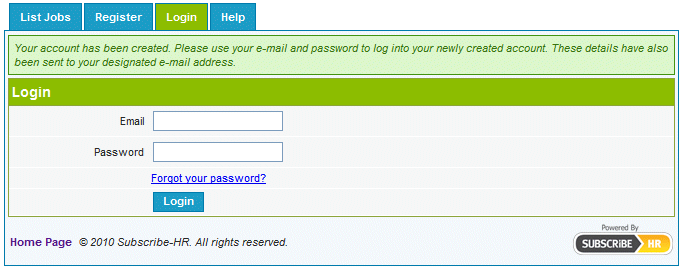
Register Agency fields explained
| Field Name | Description |
| Agency Name | The name of the agency you are registering. |
| Contact Name | The first point of contact for your agency. |
| Address 1 | Address Line 1 of your agency. |
| Address 2 | Address Line 2 of your agency. |
| Suburb / Town | Suburb or Town the agency is located in. |
| State / Region | State / Region the agency is located in. |
| Post Code | Post Code the agency is located in. |
| Country | Country the agency is located in. |
| Phone | Main phone number for the agency. |
| Fax | Fax number for the agency. |
| Mobile | Mobile number for the contact at the agency. |
| Website | Agencies website [Example: www.mycompany.com.au] |
| E-mail address of the contact at the agency | |
| Password | Provide a password for your login. Your password
should be at least 6 characters long and include alpha and numeric. |
| Confirm Password | Repeat the password in this field. |