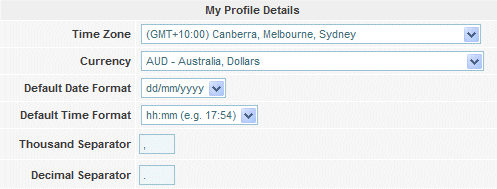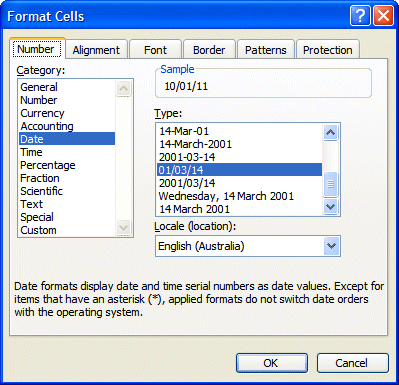Importing Data into an Object
| Line 33: | Line 33: | ||
<br> | <br> | ||
[[File:my_profile.gif]] | [[File:my_profile.gif]] | ||
| + | <br> | ||
<br> | <br> | ||
[[File:formatcell_date.gif]] | [[File:formatcell_date.gif]] | ||
Revision as of 06:39, 12 July 2010
Contents
Importing Data into a Single Object
While it is preferred that data is entered through the Subscribe-HR Interface, importing of data
especially while getting setup can save time and helps make the experience of getting up and running a whole lot more smoother if done right.
There are a few very important steps that should be taken before even considering clicking the import button:
- Know what area of data you wish to import into, and pay attention to mandatory fields in the Subscribe-HR System.
- Ensure that the data you are importing is clean.
By this we mean that each record that is imported should be the correct information. The formatting of date fields, drop down fields, and text fields need to be correct. Mandatory fields must have data available. By taking extra time now to ensure what you are importing is clean will save you time later on. - Backup your database.
The correct formatting of fields
It is extremely important that the fields in your import data file are of the correct formatting, if this is not done correctly your data may fail to be imported, or worse it may be imported and cause errors in the Subscribe-HR System.
Knowing what fields I can import data into
There are 2x types of data import available in the Subscribe-HR system.
- Single Object Import
- Multiple Object Import
In this article we are focusing on single object imports. Any field that appears on a screen in Subscribe-HR that you could normally enter data and save through the Interface can have data imported.
There is an exception for Photos and Document Uploads where these will need to be performed on an adhoc basis.
For Example: If you select the Object Employee you will be able to import data such as the Title, First Name, Middle Name. But Photo and Attachments will need to be added after the import.
Formatting of Date Fields
The format of the date field should match the Default Date Format found in My Profile Details