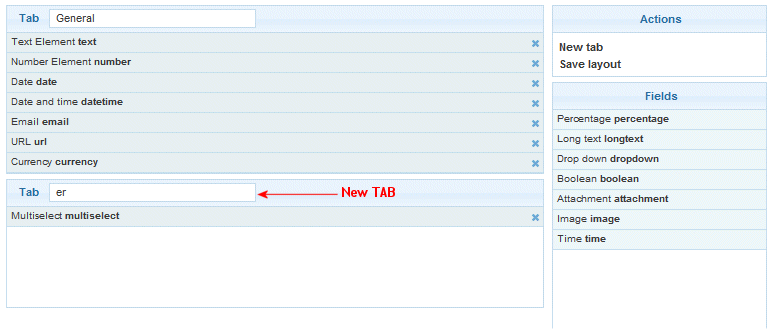Creating TABS
From Subscribe-HR Wiki Help
Creating TABS on existing pages
Creating Tabs on existing pages allows us more screen space per page to place elements on and helps reduce clutter on any one particular page.
We can take any existing page in the system and create a new page off this, accessible via a Tab. See below for more information.

Locating the Object and adding a TAB
- After logging into the Subscribe-HR portal, select the Development TAB.
- Select the Objects folder.
- Search for the page you wish to add the Tab to.
- Select the Object
- Select the Layout sub folder.
You should notice a General Tab box in the centre of the screen, an Actions box and Fields box. The General Tab box is your main page. - Select the New tab option.
- Select and drag one field from the Fields box to the TAB.
- Next to the word Tab in the form enter a name for the TAB.
- Select the Save layout option.