Employee Wizard
Contents
Creating a new employee using the ‘New Employee Wizard’
The 'New Employee Wizard' screen is designed to quickly and efficiently allow the user to create new employees within minutes. It is important to know that additional setup of the employee maybe required.
How To
1. After logging into the Subscribe-HR portal, navigate your mouse over to the Tools menu and click on Tools.
2. You will see the 'New Employee Wizard' menu item in the drop down menu.
3. Click on the 'New Employee Wizard' menu item.
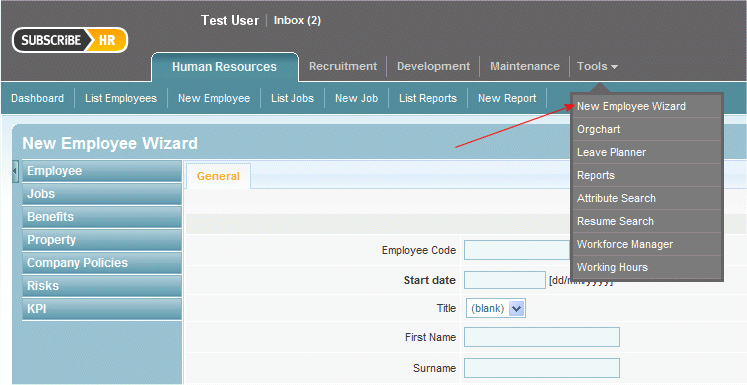
4. You will be navigated to the 'New Employee Wizard' screen. You will notice some field labels marked in bold, these are mandatory fields and are the minimum required to create a new record.
5. Fill in the employee details into the fields, ensuring you have filled in any mandatory fields.
6. You can now click on the 'Save' button.
7. The data entered is saved, and a confirmation is shown at the top of the screen "Employee profile has been created."
8. You will be navigated to the 'Employee' screen where additional information can be entered about the employee.
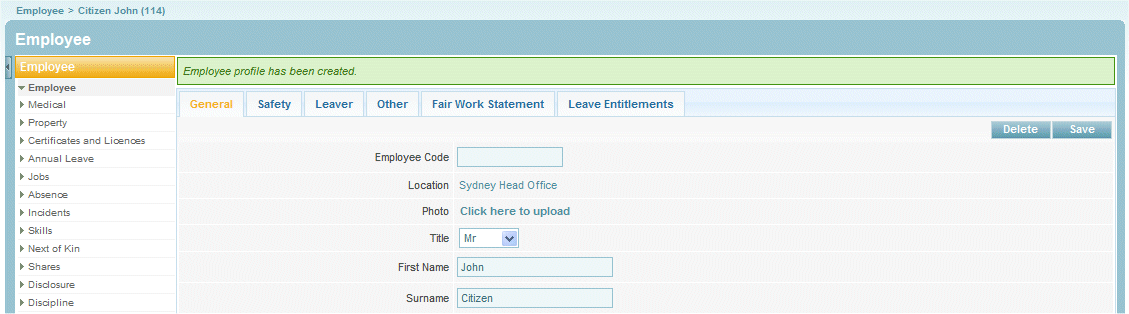
The New Employee Wizard Fields Explained
| Field Name | Description |
| Employee Code | The Employee Code
should be a unique number identifying the employee, you may want to use the employee's payroll number. |
| Start Date | Employee
Start Date. This is the first day the employee is physically at work. |
| Employee Title | Employee's Title. (Example: Dr, Mr, Ms, Mrs) Other options can be added. |
| First Name | Employee's first name. |
| Surname | Employee's Surname. |
| Gender | Employees Gender. |
| Address 1 | Line 1 of the Employee's Address. |
| Address 2 | Line 2 of the Employee's Address. |
| Suburb | Suburb of the Employee's Address. |
| State | State of the Employee's Address. |
| Post Code | Postcode of the Employee's Address. |
| Country | Country of the Employee's Address. |
| Home Phone | Employee's phone number. |
| Mobile | Employees mobile number. |
| Job Name | This is the Job you are assigning to the employee. |
| Employee Salary | The Salary paid to the employee. |
| Hourly Rate | The Hourly Rate the employee is paid. |
| Salary Type | Salary Type defines
how the employee's wage is paid. (Example: Salary, Hourly, Commission) |
| Payment Frequency | The Frequency
defines how often the employee's wage is paid. (Example: Weekly, Fortnightly, Monthly) |
| Actual Hours | Actual Hours the employee is required to work during the period. |