Changing the order of search fields
From Subscribe-HR Wiki Help
Changing the Sort Order of fields on the Search
- After logging into the Subscribe-HR portal, navigate to the Development TAB TAB.
- Select the Objects folder.
- Select the object that you wish to modify.
Example: If you are modifying the order of fields on the Employee Property screen then search for Employee Property in the objects search. - Select the Layout sub-folder
Elements that have been created and flagged with Display on Search Results will appear on the search form of the object. But when they appear they will appear in natural order.
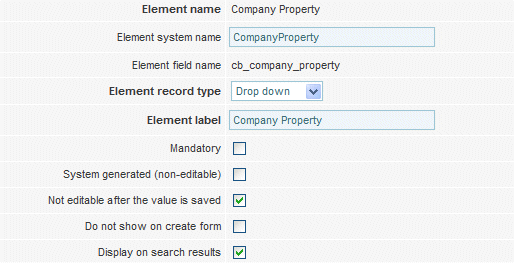
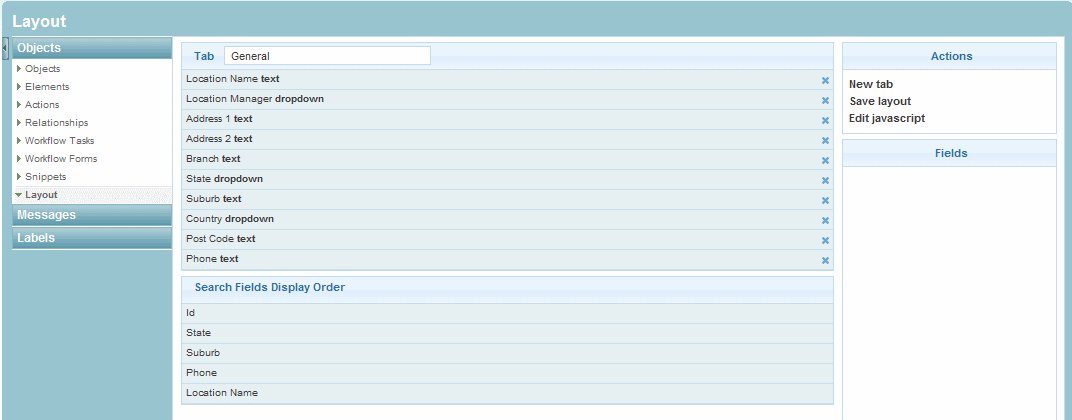
The Search Fields Display Order section under the Layout sub-folder allows the user to customise the order / position that the field appears on the search form.
By selecting the Layout sub-folder we can see the Search Fields Display Order section
- The Search Fields Display Order section is automatically populated with any elements (fields) that are flagged with Display on Search Results.
- To change the order that the elements appear in simply drag the desired element into position.

The first element in the list will appear as the first on the search form from the left.