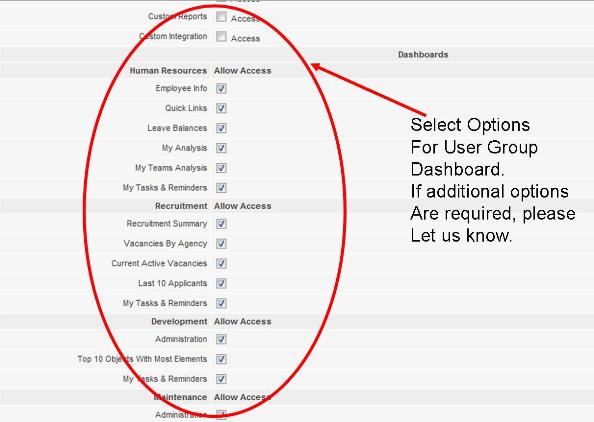Self Service Dashboard
Contents
[hide]Employee Dashboard Overview
The Dashboard acts as a Control Panel for users allowing them to access key information, links, Reports and so on. The Dashboard is a fully customisable component of Subscribe-HR. Each Dashboard can be specific to a User Group. As Standard Subscribe-HR allows you to configure what is located in a users dashboard by selecting the relevant options in User Group Permissions, which is located under Maintenance. Dashboards can easily be re configured and additional add-in options can be included into your system. This can be done by a Subscribe-HR Developer and is a very quick and cost effective task.
Dashboard Slider Function
The Dashboard has been built with slider type functionality for the widgets so they when you want to access e.g. policies, you click on the heading in the widget and the policies for do option slides out. This enables the dashboard widgets to work within the space provided for mobile devices and to be compact design to fit the whole dashboard several scroll screens.
DashBoard Widget Functions
My Teams Tasks and Reminders
Company Policies Widget
The Company Policies Widget enables the employees of the company to be able to read the Policies of the organisation when they are posted by the HR Team or designated person. Once the policy has been opened there is a button to agree to the policy or close it.
My Analysis
Submit Forms
Performance
Update Your Details
Quick Links
The types of Functions that are usually looked at by HR Professionals in term of Viewing Information and Accessing Quick links are:
- View and Apply for Internal Vacancies
- Submit Timesheet and Authorise Timesheet.
- To Do Tasks
- Display Number of Tasks
- Request Leave and Authorise Leave
- View Leave Balances
- View Payslips
- View Manager Details
To Configure Dashboard with Standard Links and Features
- Click on Maintenance
- Select the Groups Folder on the right hand side
- Select the relevant Group
- Select the Permissions Tab
Once the permissions tab has been selected, you can then tick off, which options are required and then SAVE.