Developer Module Overview
Contents
[hide]Objects Explained
The Subscribe-HR System is an object orientated system. Every page is an object. If we were wanting to create a new page we would be creating a new object in the system.
The same rules apply when we are locating a page to modify it through the Development Tool. The Object we would be searching for is the exact name of the page.
Example: If I want to add an element to the Employee Medical form, guess what. The Object i am looking for is 'Employee Medical'.
Creating New Objects
- After logging into the Subscribe-HR portal, select the Development TAB.
- Select the Objects folder.
- Select the create button.
- Enter the Object Name. This should be the page name.
- Enter the Object menu name. This is the name you wish the menu item to be called.
- Select from the Belongs to module drop down which module the Object should belong to. You are specifying where this page should be available in the system. If you are creating a new page for Human Resources, then selecting Human Resources from the drop down is very ideal.
If you require this same page to appear in more than one module you will need to create a separate object for that module. - Check the Remove from menu if you do not want this item to appear in the menu of the selected module.
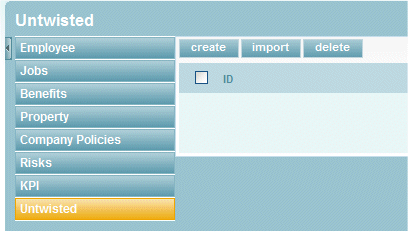
- Check the Store single record only if you wish the system to not allow multiple records.
Example of Single Store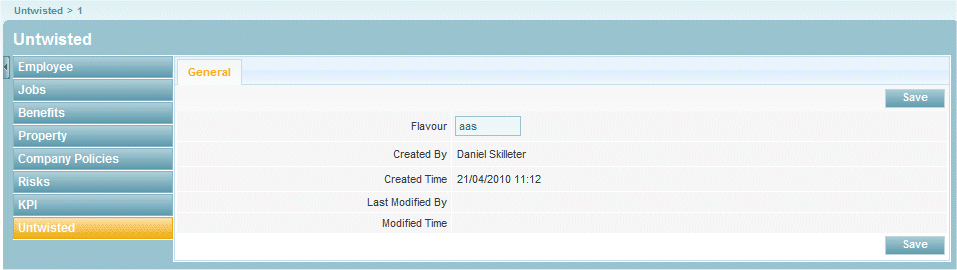
Example of MultiStore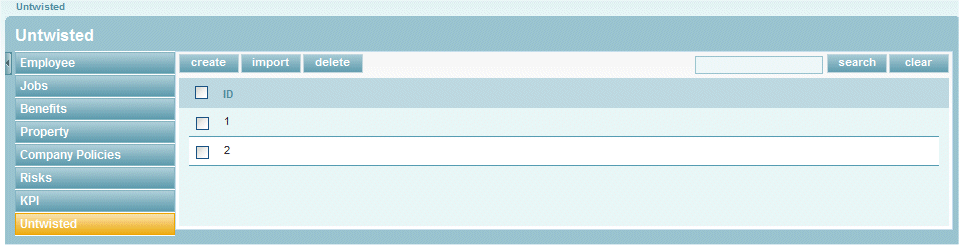
- Check the Include in WSDL if you wish to enable third party integration on this page, which allows data to be retrieved and sent to from an external application.
- Select the Form behavior.
Stay On The Form After Save, when data is created and saved will cause the page to refresh and remain on that record.
Redirect To Search After Save when data is created and saved will cause the page to redirect back to the Objects search page and show a list of all records. - Select the Save button.
Mandatory fields are marked in bold, the record will not be saved unless mandatory fields are filled in first.
After the Object has been saved, you will notice sub folders off the Objects menu.
some of these are:
- Elements
- Actions
- Relationships
- Workflow Tasks
- Workflow Forms
- Layout
It is important to know that the Object will not appear on the menu of the selected module unless it has at least one element created for that object.