Vacancies
Contents
[hide]- 1 Creating a vacancy
- 2 Vacancy Fields Explained
- 3 Assigning a Recruitment Workflow
- 4 Assigning a Hiring manager
- 5 Selecting a default Interview Panel
- 6 The Description field and using a Word Document
- 7 Assigning Standard Questions
- 8 Using Social Media Option in Vacancy Master File
- 9 Social Media Referal Tracking in Vacancy Manage Sub Folder
Creating a vacancy
- After logging into the Subscribe-HR portal, select the Recruitment TAB.
- Select the Vacancies Folder and select the 'create' button.
- Enter details about the Vacancy in the fields provided.
Field labels marked as bold are mandatory and need to be filled in before selecting the 'Save' button.
Please see the Vacancy Fields Explained table below for more information on the fields. - When completed select the 'Save' button.
- After saving the vacancy you should notice an Activate button. You must activate this vacancy before you can publish this vacancy to the Online Portal.
Vacancy Fields Explained
| Field Name | Description |
| Key Vacancy | Is the vacancy a key hire position |
| Manager Satisfaction | Is the manager satisfied with the candidate hired (this is usually filled out at a review stage) |
| Reference Number | If there is a vacancy reference number for this job, enter this here |
| Recruitment Workflow | Assigning a workflow will assist in
stepping applicants through the recruitment process. The steps in the recruitment process can be defined by modifying an existing or creating a new workflow |
| Positions Open | The number of vacancies to be filled |
| Vacancy Name | Short description of the vacancy |
| Campaign | You can define a campaign and then record the
vacancy against the campaign, which will in turn allow you to measure the effectiveness of the campaign |
| Hiring Manager | The person in charge of hiring. This is a list of managers and recruiters |
| Close Date | Date no more applications are accepted |
| Only Allow These Agencies | Allow Only these Agencies to see this Vacancy in their Self Service Login. This field will need to be activated in On-line Portal Settings which is located under Maintenance |
| Interviews Commencing | Date that interviews start |
| Short List Date | Target date that the hiring manager wishes to have a short listing of applicants |
| Target Date | Target date to have the applicant recruited |
| Date Filled | Date in which the vacancy has been filled |
| Location | Location from where the vacancy role will be performed |
| Department | Department that this vacancy is performed for |
| Division | Division that this vacancy is performed for |
| Business Area | Business Area that this vacancy is performed for |
| Cost Centre 1 | Name of the cost centre |
| Cost Centre 2 | Name of the cost centre |
| Work Type | The type of work such as Full time, Part time, Casual |
| Hours | Required hours to be worked per working week |
| Pay Structure | How the pay is calculated, Salary, Hourly, Commision |
| Salary Min | The starting salary range for this vacancy |
| Salary Max | The maximum salary range for this vacancy |
| OTE | On Target Earnings Base |
| Internal Hire | If the vacancy is filled by an existing employee |
| Standard Questions | |
| Default Interview Panel | By selecting members from the Default Interview Panel mean these people are |
| Selling Point 1 | Advertisements will have a BULLET POINT short description |
| Selling Point 2 | Advertisements will have a BULLET POINT short description |
| Selling Point 3 | Advertisements will have a BULLET POINT short description |
| Description | This is the text for the Job Advertisement. If
copying and pasting from a Word Document please read the section 'Using a Word Document in the Job Description field' |
Assigning a Recruitment Workflow
The importance of assigning a Recruitment workflow is that it steps the applicants through your defined recruitment process automatically, and also allows for correspondance to be automatically sent when an action or point is triggered.
For example: If we had setup our Recruitment Workflow to be a 3 step process. [1. Acknowledge, 2. Interview, 3. Offer]
Jim applies for the vacancy, Jim could receive an automated email Acknowledging that we had received his application.
and when utilise the stepping tool and progress Jim's application to the Interview stage Jim may also receive an automated email advising Jim that he has been progressed to the next stage.
Alternatively, we could decline Jim's application and Jim may receive an automated email advising of an unsucessful application.
1. When setting up a new vacancy we can select an existing recruitment workflow, and before publishing change the workflow to a new or modified workflow if we desire to.
2. To modify or create a new recruitment workflow users should select the Maintenance TAB and then select the Recruitment Workflow folder.
It is important to remember that if you choose to modify an existing recruitment workflow, and this workflow is in use by other vacancies the workflow will be modified for all vacancies.
Assigning a Hiring manager
The Hiring manager is the person responsible for recruiting the candidate.
The Hiring manager drop down contains all managers and recruiters in the organisation.
If you do not see the person you are looking for you in the Hiring manager drop down may have to make them a manager or add them as a recruiter.
Selecting a default Interview Panel
The Default Interview Panel automatically advises the selected people that an applicant has been invited for an Interview at a particular date and time.
1. Select the people who should attend the interview for this vacancy.
2. Select the 'Save' button.
The Description field and using a Word Document
The Job Description and your organisations requirements to successfully fulfill this position are published in the description field.
The Subscribe-HR Software comes with some great tools for formatting the text
If however you have your Recruitment Advertisement designed in Microsoft Word you can simply copy and paste from Microsoft Word into the Description text field.
Sometimes there are formatting issues and not everything looks the same. In this instance click on the MS Word icon in the tool bar above the text box.
This will provide you with a window to paste your Microsoft Word text into
1. Copy MS Word Text.
2. Paste MS Word Text into Window.
3. Select the 'Insert' button.
Assigning Standard Questions
Standard Questions need to be setup before you can assign questions to the vacancy.
Standard Questions are a pool of commonly asked questions that the HR Team or Managers may want to ask an applicant when applying for a vacancy.
Once the pool of questions are established these questions can be re-used in any number of vacancies you may setup.
To Assign a Question to a vacancy:
1. Select the Recruitment TAB.
2. Select the Vacancies folder.
3. Select the desired Vacancy
4. Locate the Standard Questions box
5. Place a tick next to each Question you wish to be asked when an applicant applies for this vacancy.
6. Select the 'Save' button when complete.
Setting up the Questions and defining if the question is mandatory is performed in the Standard Questions Setup.
Using Social Media Option in Vacancy Master File
The Subscribe-HR Recruitment Administration Module allow the person who is logged in, to invite their contacts to apply for the Vacancy they are currently viewing
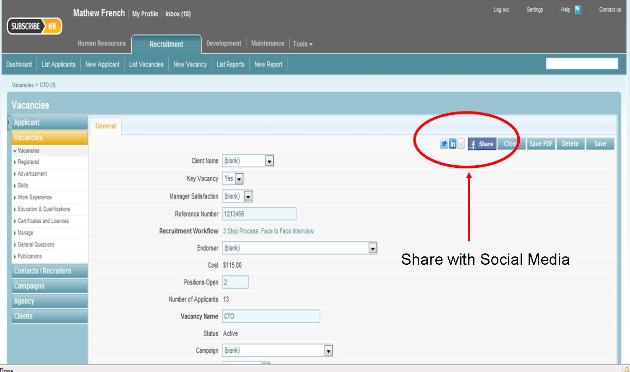
Once this has been Selected, you can then select the type of Social Media you would like to Share the Vacancy with. As standard we have Linkedin and Twitter available. The Facebook Sharer will only post the Vacancy Details into your Facebook, it will not allow automatic Tracking.

If you select Linkedin as your options, you will then be asked to authorise Subscribe-HR to access your linkedin profile, where you will then be presented with your contacts. From here you can select to contact you which to share with either by selecting their profile photo (if they have one), or by typing their name in
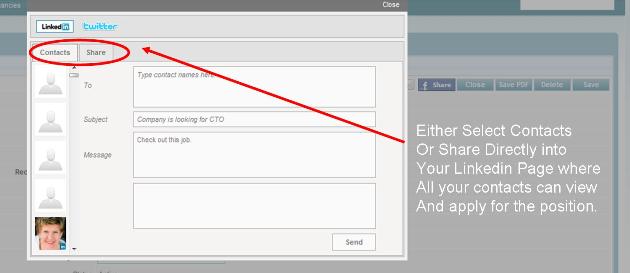
Once you have shared this Vacancy with your contacts, there is a referral tracking Tab in the Vacancy Manage tool which will allow you to see how made the referral and if the recipient has applied for the position. This is the automatic Tracking Feature that exists for Linkedin and Twitter. This same feature is available on the Subscribe-HR Recruitment Portal. This allows the public to share Jobs from your portal into Linkedin and Twitter.
Social Media Referal Tracking in Vacancy Manage Sub Folder
To access the Referral Tracking Feature in Subscribe-HR:
- Select Vacancies
- Select a Specific Vacancy
- Select the Manage Sub Folder
- Select the Referrals Tab
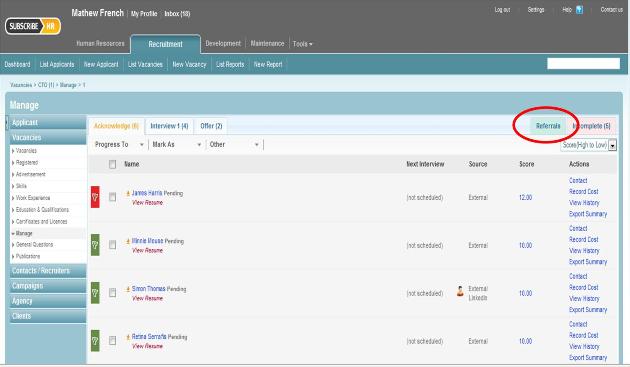
The Referrals Tab will show you who has referred to position and who has applied for the position. If someone applies from one of these sources, Subscribe-HR will show you where the applicant came from in the Vacancy Manage feature also. Please also see e-Recruitment portal for information relating to the Social Media sharing feature available here.