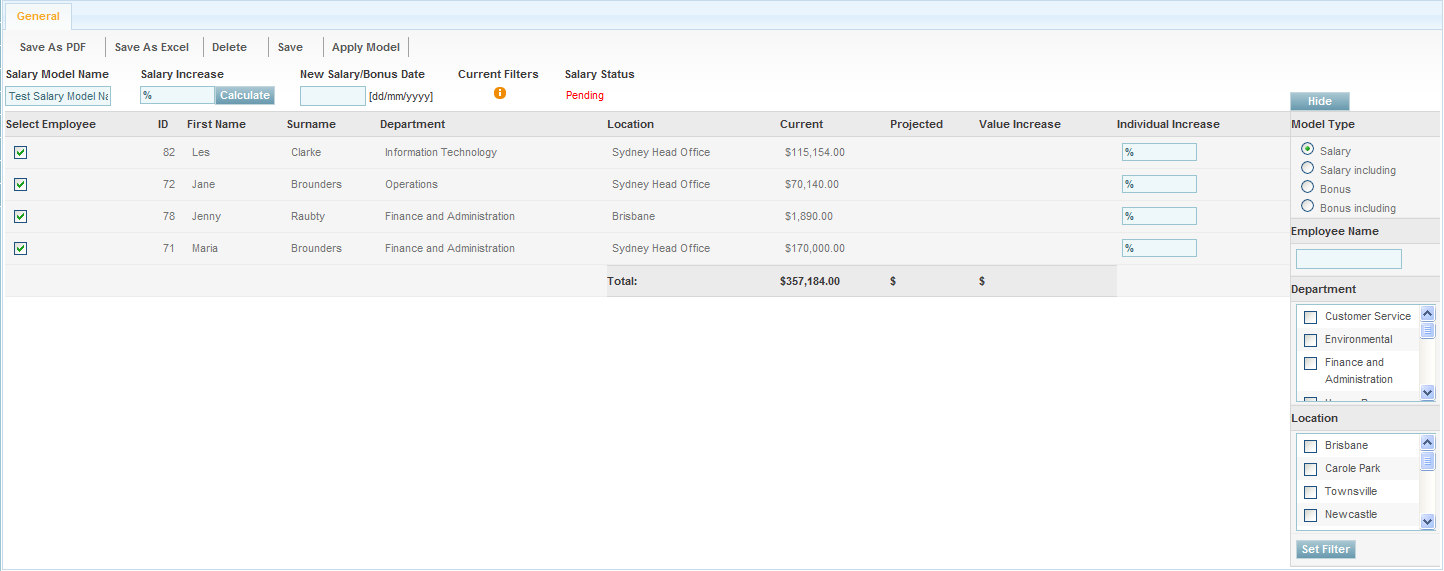Defining the Salary Modelling Tool
Contents
[hide]Salary Modelling Tool
The Salary Modelling Tool allows you to update all employee's or select employee's salaries or bonuses quickly and efficiently.
If it is required to give certain employee's an increase in their salary, rather than manually updating each affected employee's salary, you can rather use this tool to select those affected employees and quickly update their salaries or bonuses.
If required you can also set this tool to select employees that do not have a current bonus or salary. This allows you to set a salary or bonus to those who currently do not have one.
The Salary Modelling tool can also allow you to filter your employees by department and/or location, so that only employee's working in a selected location(s) or department(s) are affected by the salary update.
The Salary Modelling tool also allows you to switch between updating your employee's salary to updating your employee's bonus so that you can choose to apply an update to either an employee's salary or bonus when required.
The Salary Modelling tool also allows you to search for an individual employee by name.
Creating a Salary Model
- After logging into the Subscribe-HR portal, select Tools and then Salary Modelling.
- Select the Create button.
- Enter the Salary Model Name. Ensure that the name is descriptive.
- Select Save at the top of the page.
Setting Filters on a Salary Model
- Open an existing or new Salary Model.
- On the right of the page are the filters that can be set on the Salary Model.