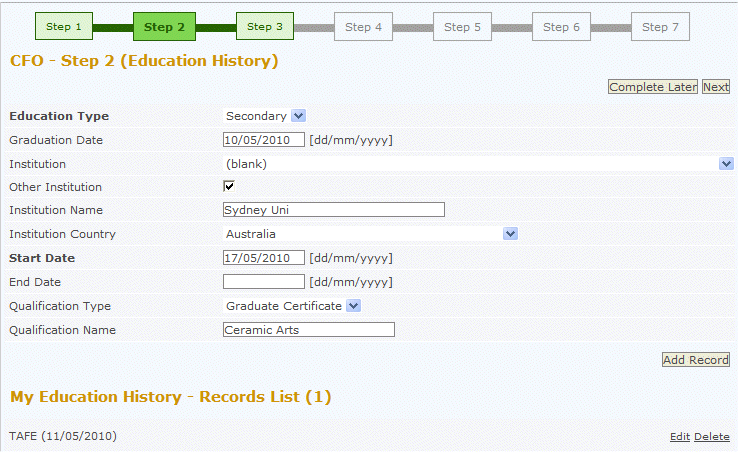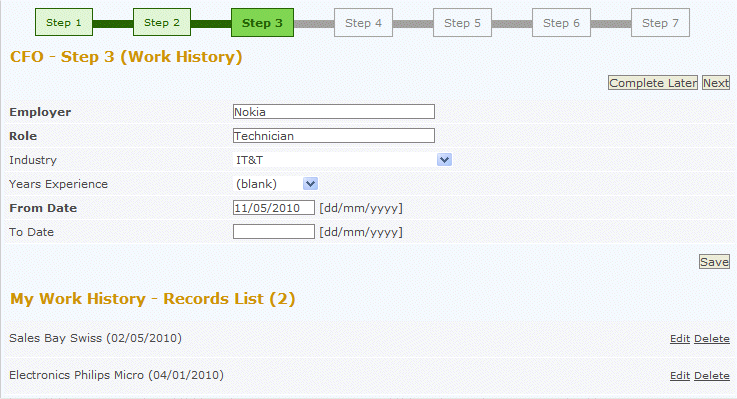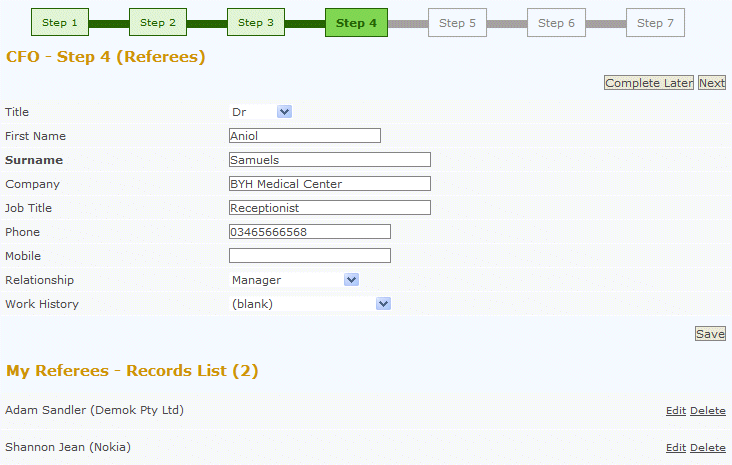Getting down to business
From Subscribe-HR Wiki Help
Contents
[hide]The Recruitment Microsite for Agencies
The Agency side of the Recruitment Microsite is designed for agencies to be able to register, and start submitting on behalf of applicants.
Using the Agency Microsite
- Follow the link provided to you to access the Microsite.
- Login with your Agency details.
- Select the Jobs List menu item.
- Locate the vacancy the applicant is interested in applying for.
- Select Submit Applicant
- Select an existing Applicant from the drop down. You should notice their details filled in for you. These details can be updated by simply modifying any particulars.
If this is a new applicant select New and enter their General Details. This will create an Applicant profile. - When you have finished entering General Details select the Next button.
The Complete Later button can be selected at anytime if you wish to continue with the application at a later date. You will be able to find the vacancy and continue by selecting History from the menu and selecting the continue link adjacent to the vacancy.
Step 1 (General Details) fields explained
Step 1 General Details is a confirmation of the applicants particulars.
| Field Name | Description |
| Title | Applicants Title |
| First Name | First name of the applicant. |
| Surname | Surname of the applicant. |
| E-mail address of the applicant. | |
| Password | Provide a password for your login. Your password
should be at least 6 characters long and include alpha and numeric. |
| Confirm Password | Repeat the password in this field. |
| Address 1 | Is for street number, street name, or maybe PO Box. |
| Address 2 | Is for apartment, floor, suite, building # or more specific information within Address 1 |
| Suburb | Is for the suburb the applicant lives in |
| State | Is for the state the applicant lives in |
| Post Code | Is for the post code of the area the applicant lives in |
| Country | Is for the country the applicant lives in |
| Phone Number | Applicants home number |
| Mobile | Applicants mobile number |
| Referred by | Name of person who referred you to this site |
| Receive Newsletter | Check if you wish to receive a newsletter via email |
| Receive Vacancy Updates | Check if you wish to receive vacancy information by email |
- Fill in Step 2 (Education History)
If this is an existing applicant, details may already be filled in for you.
To save a record, select the Add Record button. You will be able to enter additional Education History information by filling in the fields again and selecting the Add Record button. - When you have finished entering Education History select the Next button.
The Complete Later button can be selected at anytime if you wish to continue with the application at a later date. You will be able to find the vacancy and continue by selecting History from the menu and selecting the continue link adjacent to the vacancy.
Step 2 (Education History) fields explained
| Field Name | Description |
| Education Type | The delivery method to obtain this education. |
| Graduation Date | The date the applicant had graduated from the education. |
| Institution | The name of the institution who delivered the education. |
| Other Institution | If the name of the institution does not appear select the Other Instituion and enter the name. |
| Institution Country | The country where the applicant studied for this particular education. |
| Start Date | The date the education started. |
| End Date | The date the education finished. |
| Qualification Type | The qualification the applicant received from studying. |
| Qualification Name | The name of the qualification the applicant received. |
- Fill in Step 3 (Work History)
If this is an existing applicant, details may already be filled in.
To save a record, select the Add Record button. You will be able to enter additional Work History information by filling in the fields again and selecting the Add Record button. - When you have finished entering Work History select the Next button.
The Complete Later button can be selected at anytime if you wish to continue with the application at a later date. You will be able to find the vacancy and continue by selecting History from the menu and selecting the continue link adjacent to the vacancy.
Step 3 Work History fields explained
| Field Name | Description |
| Employer | The business name of the employer. |
| Role | The role the applicant played while employed with this business. |
| Industry | The industry name the role was in. |
| Years Experience | How many years experience has the applicant had in a similar role. |
| From Date | The date the applicant started with this employer. |
| To Date | The date the applicant finished with this employer. |
- Fill in Step 4 (Referees)
If this is an existing applicant, details may already be filled in.
To save a record, select the Add Record button. You will be able to enter additional Work History information by filling in the fields again and selecting the Add Record button. - When you have finished entering Work History select the Next button.