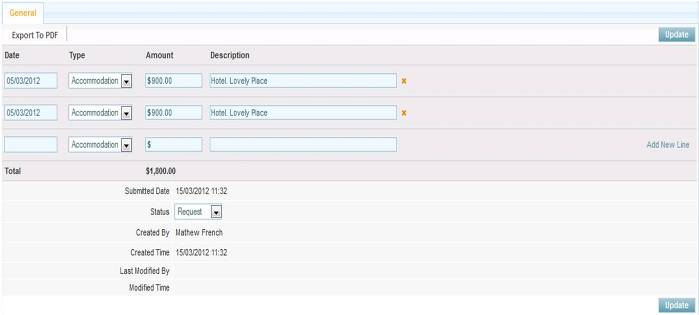Expenses
From Subscribe-HR Wiki Help
| Line 64: | Line 64: | ||
</tr> | </tr> | ||
</table><br> | </table><br> | ||
| − | + | <br> | |
[[File:Expense.jpg]] | [[File:Expense.jpg]] | ||
<br> | <br> | ||
[[File:subscribehr_logo.gif]] | [[File:subscribehr_logo.gif]] | ||
Revision as of 00:37, 15 March 2012
Employee Expenses
The Employee Expenses area
Creating Work Expenses Records
- After logging into the Subscribe-HR portal, select the Human Resources TAB.
- Select the Employee folder.
- Select the desired employee.
- Select the Expenses sub-folder.
- Select the create button.
- Fill in the fields.
- Select the Save button.
Mandatory fields are marked in bold, the record will not be saved unless mandatory fields are filled in first.
Address fields explained
| Field Name | Description |
| Claim Date | The date the claim was made by the employee |
| Authorised | Has the claim been authorised |
| Expense Type | The expense type that is being claimed |
| Payment Type | How this was paid |
| Sub Total | The subtotal amount on the receipt |
| GST Amount | GST amount on the receipt |
| Total | Total amount on the receipt |
| Description | Description of the expense |
| Payment Made | Has the payment been made to the employee |
| Payment Date | Date the payment was made to the employee |