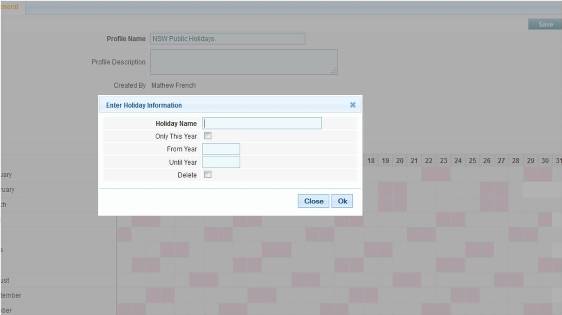Configuring Public Holiday Settings
From Subscribe-HR Wiki Help
| Line 18: | Line 18: | ||
<br> | <br> | ||
| − | Please also refer to | + | Please also refer to these links for details relating to Public Holiday Settings and their relationships to other parts of the system: |
<br> | <br> | ||
<br> | <br> | ||
Revision as of 07:20, 22 July 2011
Contents
[hide]Public Holiday Settings
This is where you link set-up your Public Holidays so that when employees apply for leave etc, Subscribe-HR know which days are public Holidays. This also links to the Workflow Manager.
- Profile Name. This is where you allocate the name of the Public Holiday Profile
- Profile Description. This is where you type in the Profile Description
- Year. Select the year the Profile should be assigned to
- Use your mouse to select the days in the Calendar. Once you click on the Day, you will be able to enter Holiday Name (Mandatory), Only This Year, From Year, Until Year, Delete.
- Holiday Name. Enter the Holiday Name here. E.g. Easter
- Only this year. Is the holiday only this year. e.g. Company Holiday
- From Year and Until Year. Does the holiday fall every year and if so, how long into the future to you want to write it into the profile
- Delete. Tick this to delete the the Holiday in the profile
Please also refer to these links for details relating to Public Holiday Settings and their relationships to other parts of the system:
Workforce Manager
http://www.subscribe-hr.com.au/wiki/Workforce-manager/
Employee Absence
http://www.subscribe-hr.com.au/wiki/Employee-absence/
Employee Absence and the Workforce Manager
http://www.subscribe-hr.com.au/wiki/Entering-an-absence-using-workforce-manager/