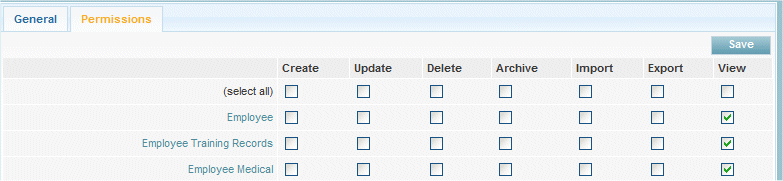KPI's
From Subscribe-HR Wiki Help
| Line 21: | Line 21: | ||
<br> | <br> | ||
| − | === | + | ===To Configure Dashboard with Standard Links and Features=== |
| − | # | + | # Click on Maintenance |
| − | # Select the Groups | + | # Select the Groups Folder on the right hand side |
| − | # Select | + | # Select the relevent Group |
| − | # Select the Permissions Tab | + | # Select the Permissions Tab |
| − | + | <br><br> | |
| − | + | [[File:dashboard_options.jpg]] | |
| − | + | ||
| + | |||
| + | |||
| + | [[File:perm03.gif]] | ||
Revision as of 03:38, 24 March 2011
Contents
[hide]Employee Dashboard Explained
The Dashboard acts as a Control Panel for users allowing them to access key information, links, Reports and so on. The Dashboard is a fully customisable component of Subscribe-HR. Each Dashboard can be specific to a User Group. As Standard Subscribe-HR allow you to configure what is located in a users dashboard be selecting the relevent options in User Group Permissions which is located under Maintenance. Dashboards can easily be re configured and additional add-in options can be included into your system. This can be done by a Subscribe-HR Developer and is a very quick and cost effective task.
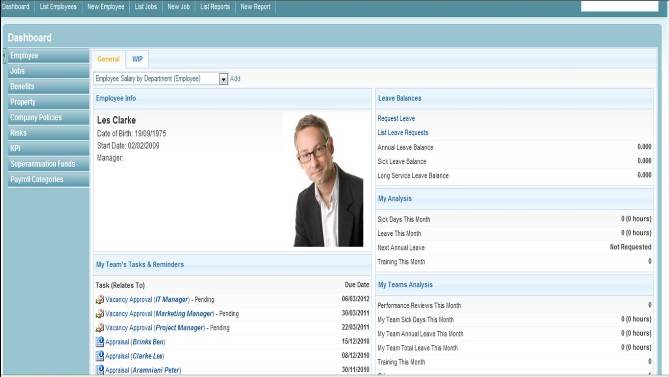
The types of Functions that are usually looked at by HR Professionals in term of Viewing Information and Accessing Quick links are:
- View and Apply for Internal Vacancies
- Submit Timesheet and Authorise Timesheet
- To Do Tasks
- Display Number of Tasks
- Request Leave and Authorise Leave
- View Leave Balances
- View Payslips
- View Manager Details
To Configure Dashboard with Standard Links and Features
- Click on Maintenance
- Select the Groups Folder on the right hand side
- Select the relevent Group
- Select the Permissions Tab