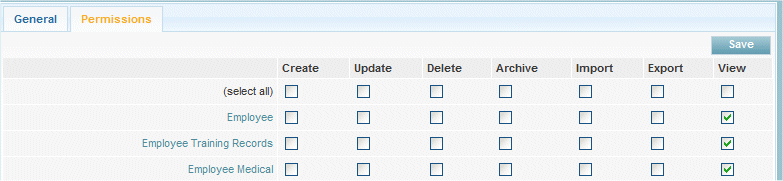KPI's
From Subscribe-HR Wiki Help
| Line 6: | Line 6: | ||
==Employee Dashboard Explained== | ==Employee Dashboard Explained== | ||
| − | + | The Dashboard acts as a Control Panel for users allowing them to access key information, links, Reports and so on. The Dashboard is a fully customisable component of Subscribe-HR. Each Dashbaord can be specific to a User Group. As Standard Subscribe-HR allow you to configure what is located in a users dashboard be selecting the relevent options in User Group Permissions which is located under Maintenance.<br> | |
| − | + | [[File:dashboard.jpg]] | |
| − | + | ||
| − | + | ||
| − | + | ||
<br> | <br> | ||
| + | The '''Employee Self-Service''' and '''Line-Manager Self-Service''' security groups need to be defined. | ||
<br> | <br> | ||
| − | [[File: | + | <br> |
| + | |||
| + | ===Employee Self Service Permissions=== | ||
| + | # After logging into the Subscribe-HR portal, select the Maintenance Tab. | ||
| + | # Select the Groups folder. | ||
| + | # Select '''Employee Self-Service''' from the groups list. | ||
| + | # Select the Permissions Tab.<br> The Permissions screen is split into Modules, Components, Dashboard, allowing the user to drill down further to allow or prevent access. | ||
| + | # In the Core Modules section of the permissions page there is a Human Resources link this should be checked.<br>[[File:modules.gif]] | ||
| + | # Select the '''Human Resources''' link. | ||
| + | # You are presented with all Objects available in the HR Module, along with options of functionality to Create, Update, Delete, Archive, Import, Export and View.<br>[[File:perm03.gif]] | ||
Revision as of 03:18, 24 March 2011
Employee Dashboard Explained
The Dashboard acts as a Control Panel for users allowing them to access key information, links, Reports and so on. The Dashboard is a fully customisable component of Subscribe-HR. Each Dashbaord can be specific to a User Group. As Standard Subscribe-HR allow you to configure what is located in a users dashboard be selecting the relevent options in User Group Permissions which is located under Maintenance.
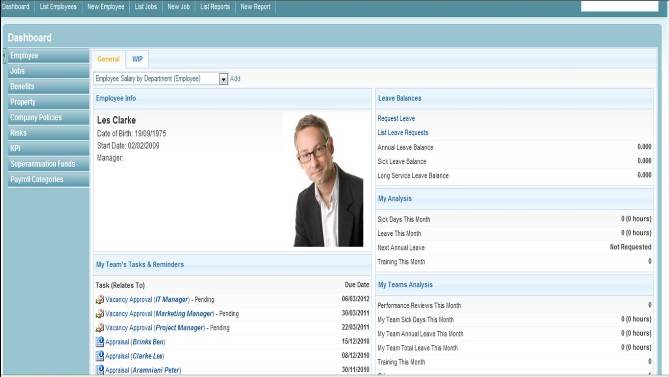
The Employee Self-Service and Line-Manager Self-Service security groups need to be defined.
Employee Self Service Permissions
- After logging into the Subscribe-HR portal, select the Maintenance Tab.
- Select the Groups folder.
- Select Employee Self-Service from the groups list.
- Select the Permissions Tab.
The Permissions screen is split into Modules, Components, Dashboard, allowing the user to drill down further to allow or prevent access. - In the Core Modules section of the permissions page there is a Human Resources link this should be checked.
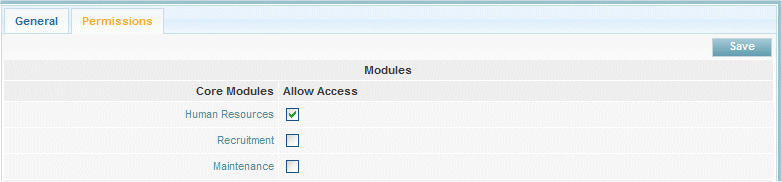
- Select the Human Resources link.
- You are presented with all Objects available in the HR Module, along with options of functionality to Create, Update, Delete, Archive, Import, Export and View.