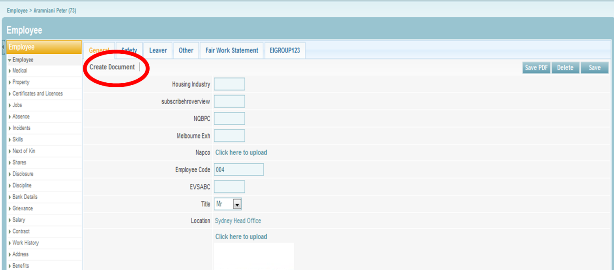Employee Data File
| Line 180: | Line 180: | ||
<br> | <br> | ||
[[File:Document_Create.png]] | [[File:Document_Create.png]] | ||
| − | + | <br><br><br> | |
| − | + | <youtube v="Ul5axISPoxY" /> | |
<br><br><br> | <br><br><br> | ||
[[File:subscribehr_logo.gif]] | [[File:subscribehr_logo.gif]] | ||
Revision as of 03:59, 16 June 2011
Contents
[hide]Employee File
The Employee File records general information about the employee such as name, date of birth, nationality, employment type, and payroll number.
Recording Employee Information
- After logging into the Subscribe-HR portal, select the Human Resources TAB.
- Select the Employee folder.
- Select the desired employee.
- Select the Employee sub-folder
- Fill in the fields as defined below.
- Select the Save button.
Mandatory fields are marked in bold, the record will not be saved unless mandatory fields are filled in first.
Employee fields explained
| Field Name | Description |
| Employee Code | Unique code that identifies the employee in the system |
| Location | Work location |
| Photo | Photo of the employee |
| Title | Title of the employee |
| First Name | Employees first name |
| Surname | Employees surname |
| Middle Name | Employees middle name |
| Initials | Employees Initials (this is automatically worked
out for you) from the First letter of the first name and first letter of the surname. |
| Known As | Nickname, Alias or other name (example: Jimbo) |
| Gender | Employee gender |
| Other Names | Other names for the employee |
| Date of Birth | Employee date of birth |
| Age | Employee's age |
| Maiden Name | employee's maiden name (if appropriate) |
| Marital Status | employees marital status |
| Appointed | date the employee was appointed a position within the organisation |
| Start Date | date the employee starts work |
| Employment Type | type of employment offered, Full Time, Part Time |
| Probation Months | employee probation period in months |
| Probation End | date the probation period ends |
| Probation Documents Sent | date the probation documents were sent |
| Tax File Number | employee tax file number |
| Phone Extension | employee's work phone extension |
| Mobile | employee mobile number |
| Email Address Home | employee's home email address |
| Email Address Work | employee's work email address |
| Employee Agreed Data | employee agreed to the data being correct |
| Employee Agreed Data Date | date the employee agreed data is correct |
| Manager Reference | who the employee's manager is |
| Manager | is this employee a manager |
| Nationality | employee's nationality |
| Payroll Number | employee's payroll number |
| Retirement Age | employee's retirement age |
| Attachments | attachments |
Core-HR Outlook Plugin
The Subscribe-HR outlook Plugin can be used to automatically copy Employee Outlook e-mail correspondence directly into Subscribe-HR. This tool will send the e-mail details automatically into the relevent Employee File and store the information under Employee Contact History. This is done by right Clicking on the selected e-mail and then sending into Subscribe-HR. The e-mail address of the employee is used as the unique identifier.
Core-HR Word Plugin
The Subscribe-HR Word Plugin is available for Word 2007 Users. This will allow you to Merge Fields From Subscribe-HR and also set-up Correspondence Templates to send to Print. Then, to create Templates, simply go into the relevant Object, e.g. Employees and then click Template Button which is Located Just below the "General Tab" in the Employee Master fule (e.g.) To Activate this Feature:
- Select Maintenance
- Select Groups
- Select the Relevant Group E.g. System Administrator
- Select Permissions
- Under Componenets Choose Document Templates
This will then Activate a "Create Document" Button in all Objects. Please note, you need to Install the Plug-in first, then when you create Documents (Templates) you will be able to merge Subscribe-HR Database Fields into the Template. Once the Template is Created, you can then re use the template e.g. Sending Employment Contracts.