Cannot Create or Delete a Record
(Created page with '{{page.name: Core Human Resources: I cannot see the Create or Delete button on the page - Subscribe-HR Wiki}} {{page.head: Cannot Create or Delete a Record}} __TOC__ ==I cannot…') |
|||
| Line 5: | Line 5: | ||
==I cannot find the create or delete button on the page== | ==I cannot find the create or delete button on the page== | ||
| − | If you cannot | + | If you cannot see the create, delete or save button on a page, chances are you don't have enough security permissions to be able to create, delete or modify that record. |
| + | ==Locating and Editing Security Groups== | ||
| + | # After logging into the Subscribe-HR portal, select the Maintenance TAB. | ||
| + | # Select the 'Groups' Folder. | ||
| + | # You should see a list of Group Names. These are the existing Security Groups. | ||
| + | # Select the 'Edit Permissions' hyperlink adjacent to Security Group you wish to modify.<br>[[File:edit_permissions.gif]] | ||
| + | # You should see a Core Modules column and an Allow Access column. | ||
| + | # A tick in the Allow Access column adjacent to a Core Module means that this Security Group has access to these features in the system. | ||
| + | # Select one of the Core Modules.<br>[[File:permissions12.gif]] | ||
| + | # You should see a table with the folders down the page and allowable permissions across the page.<br>[[File:perm_matrix.gif]] | ||
| + | # If you wish to change the access on an entire folder simply check or remove the check in the appropriate column adjacent to the folder. <br><br>Example: Removing a check from the Delete column adjacent to the Employee folder will cause any user that has this Security Group singularly assigned to not be able to delete Employee's.<br><br>If you wish to change the access at a page level, (allow or remove access to someone Viewing or Editing a field) select the folder and this will drill you down to the next level.<br>[[File:field_level.gif]] | ||
| + | # If you are making modifications to the Folder level ensure you select the 'Save' button before drilling to a deeper level. | ||
| + | <br> | ||
| + | ===What Security Groups are assigned to a particular user=== | ||
| + | # Select the Maintenance TAB. | ||
| + | # Select the Users Folder. | ||
| + | # Select the user. | ||
| + | # Locate the Security Group options box, any checks in this options box mean that this user has the selected Security Group assigned to them. | ||
| + | <br> | ||
| + | ===Security Groups Explained=== | ||
| + | All users are assigned to one or more Security Groups. Security Groups define | ||
| + | the users permissions within the system (this is what data the user can see and what functions and access the user has over changing the data). | ||
| + | <br> | ||
| + | User permissions can be set for Create, Update, Delete, Archive, Import, Export and View. | ||
| + | <br> | ||
| + | <br> | ||
| + | In the below example we can see that if this Security Group is assigned to the user then the user would be able to <br> Create, Update, Delete and View the Employee Record and Employee Training Records, However will ONLY be able to View Employee Medical information. | ||
| + | |||
| + | [[File:permissions_log.gif]] | ||
| + | |||
| + | |||
| + | ===Multiple Security Groups Assigned to a User=== | ||
| + | When multiple Security Groups are assigned to a user the security permissions of each Security Group are merged together. | ||
| + | <br> | ||
| + | If you can imagine 2x Overhead Projector sheets, One sheet with 3x ticks on it and the second sheet with 2x ticks on it, | ||
| + | <br> | ||
| + | When you place these two sheets together you end up with 5x ticks visible. | ||
| + | <br> | ||
| + | <br> | ||
| + | Example: Security Group A as above allows for the user to be able to <br> Create, Update, Delete and View the Employee Record and Employee Training Records, and ONLY be able to View Employee Medical information. | ||
| + | <br> | ||
| + | <br> | ||
| + | If we now assign Security Group B to the same user, and Security Group B allows the user to Create, Update and Delete the Employee Medical information, | ||
| + | <br> | ||
| + | We suddenly have an effect of the user being able to Create, Update, Delete and View the Employee Record and Employee Training Records, and Employee Medical information. | ||
[[File:subscribehr_logo.gif]] | [[File:subscribehr_logo.gif]] | ||
Revision as of 07:27, 6 July 2010
Contents
[hide]I cannot find the create or delete button on the page
If you cannot see the create, delete or save button on a page, chances are you don't have enough security permissions to be able to create, delete or modify that record.
Locating and Editing Security Groups
- After logging into the Subscribe-HR portal, select the Maintenance TAB.
- Select the 'Groups' Folder.
- You should see a list of Group Names. These are the existing Security Groups.
- Select the 'Edit Permissions' hyperlink adjacent to Security Group you wish to modify.
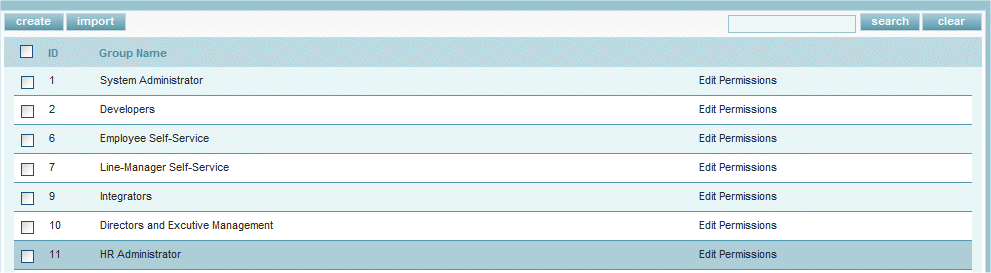
- You should see a Core Modules column and an Allow Access column.
- A tick in the Allow Access column adjacent to a Core Module means that this Security Group has access to these features in the system.
- Select one of the Core Modules.

- You should see a table with the folders down the page and allowable permissions across the page.
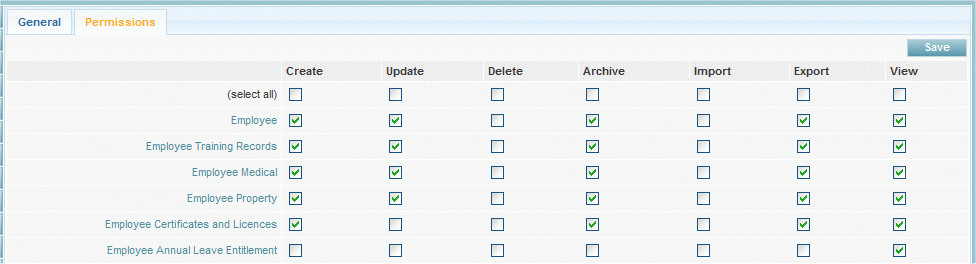
- If you wish to change the access on an entire folder simply check or remove the check in the appropriate column adjacent to the folder.
Example: Removing a check from the Delete column adjacent to the Employee folder will cause any user that has this Security Group singularly assigned to not be able to delete Employee's.
If you wish to change the access at a page level, (allow or remove access to someone Viewing or Editing a field) select the folder and this will drill you down to the next level.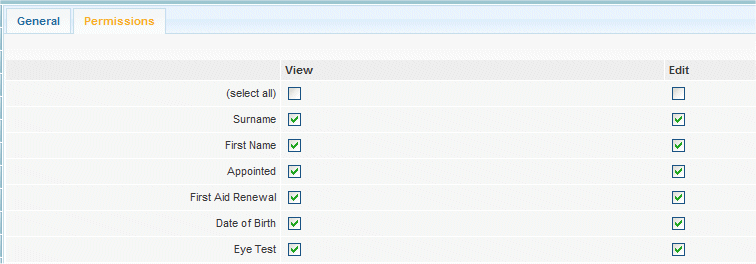
- If you are making modifications to the Folder level ensure you select the 'Save' button before drilling to a deeper level.
What Security Groups are assigned to a particular user
- Select the Maintenance TAB.
- Select the Users Folder.
- Select the user.
- Locate the Security Group options box, any checks in this options box mean that this user has the selected Security Group assigned to them.
Security Groups Explained
All users are assigned to one or more Security Groups. Security Groups define
the users permissions within the system (this is what data the user can see and what functions and access the user has over changing the data).
User permissions can be set for Create, Update, Delete, Archive, Import, Export and View.
In the below example we can see that if this Security Group is assigned to the user then the user would be able to
Create, Update, Delete and View the Employee Record and Employee Training Records, However will ONLY be able to View Employee Medical information.
Multiple Security Groups Assigned to a User
When multiple Security Groups are assigned to a user the security permissions of each Security Group are merged together.
If you can imagine 2x Overhead Projector sheets, One sheet with 3x ticks on it and the second sheet with 2x ticks on it,
When you place these two sheets together you end up with 5x ticks visible.
Example: Security Group A as above allows for the user to be able to
Create, Update, Delete and View the Employee Record and Employee Training Records, and ONLY be able to View Employee Medical information.
If we now assign Security Group B to the same user, and Security Group B allows the user to Create, Update and Delete the Employee Medical information,
We suddenly have an effect of the user being able to Create, Update, Delete and View the Employee Record and Employee Training Records, and Employee Medical information.
