Workflows In Progress (WIP)
From Subscribe-HR Wiki Help
(Created page with '{{page.name: Core Human Resources: Workflows In Progress - Subscribe-HR Wiki}} {{page.head: Workflows In Progress (WIP)}} __TOC__ ==How to Track Workflows== Tracking workflows …') |
|||
| (One intermediate revision by the same user not shown) | |||
| Line 11: | Line 11: | ||
# On the dashboard select the '''WIP''' TAB. | # On the dashboard select the '''WIP''' TAB. | ||
<br/> | <br/> | ||
| − | + | ||
===What the WIP does=== | ===What the WIP does=== | ||
| − | The WIP allows the user to view all workflows that have been created, the status of these workflows, who | + | The WIP allows the user to view all workflows that have been created, the status of these workflows, who triggered the workflow and when.<br/>The WIP also allows some limited interaction with the workflows, mainly viewing the contents of the workflows as well as being able to read any comments given by the recipients of the workflows. |
<br/> | <br/> | ||
<br/> | <br/> | ||
Latest revision as of 01:16, 4 April 2013
How to Track Workflows
Tracking workflows is relatively simple, as all workflows that have been created can be view in the Workflows In Progress or WIP for short.
How to Access the WIP
- After logging into the Subscribe-HR portal select the Dashboard option.
- On the dashboard select the WIP TAB.
What the WIP does
The WIP allows the user to view all workflows that have been created, the status of these workflows, who triggered the workflow and when.
The WIP also allows some limited interaction with the workflows, mainly viewing the contents of the workflows as well as being able to read any comments given by the recipients of the workflows.
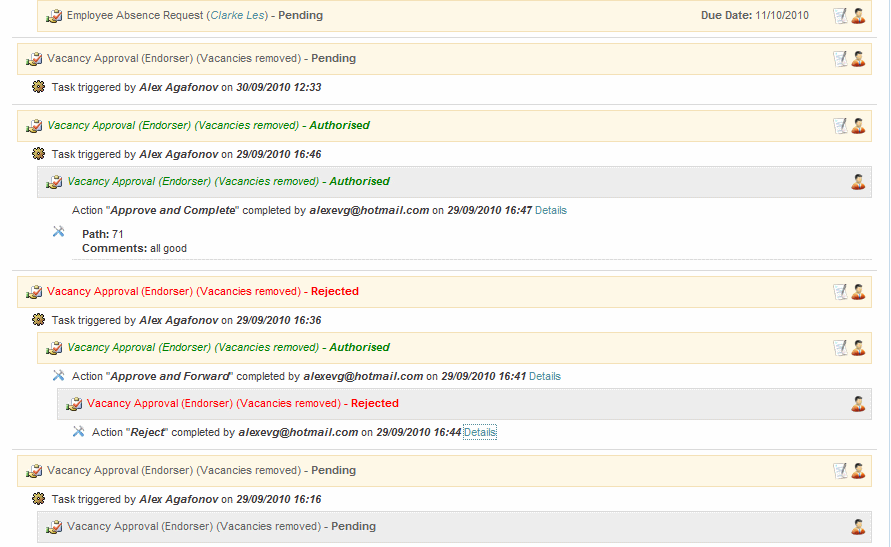
![]()