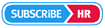|
|
| (2 intermediate revisions by the same user not shown) |
| Line 5: |
Line 5: |
| | | | |
| | ==Adding Security Groups== | | ==Adding Security Groups== |
| − | | + | See [[Editing-security-permissions#Adding_New_Group|Adding New Group]]. |
| | | | |
| | ===Security Groups Explained=== | | ===Security Groups Explained=== |
| − | All users are assigned to one or more Security Groups. Security Groups define
| + | See [[Editing-security-permissions#Security_Groups_Explained|Security Groups Explained]]. |
| − | the users permissions within the system (this is what data the user can see and what functions and access the user has over changing the data).
| + | |
| − | <br>
| + | |
| − | User permissions can be set for View, Update, Create and Delete. Also View (By Manager), Update (By Manager), Create (By Manager), Delete (By Manager). The Orange X means that these permissions are set by Subscribe-HR (Hard Coded) to allow for the system to be logically delivered for Manager Employee interaction in relation to managers viewing/accessing Employee Masterfile Records.
| + | |
| − | <br>
| + | |
| − | <br>
| + | |
| | | | |
| − | [[File:Groups_Explained.jpg]] | + | ===Multiple Security Groups Assigned to a User=== |
| | + | See [[Editing-security-permissions#Multiple_Security_Groups_Assigned_to_a_User|Multiple Security Groups Assigned to a User]]. |
| | | | |
| | + | See Also [[Editing-security-permissions|Editing Security Permissions]]. |
| | | | |
| − | ===Multiple Security Groups Assigned to a User===
| + | <br><br>[[File:subscribehr_logo.gif]] |
| − | When multiple Security Groups are assigned to a user, in the users login, there will be an option to Flick between the assigned Groups. If a user has only one assigned group, they will only see the group that has been assigned. This feature has been included in the system for a number of reasons. When setting up Groups, you can flick between Groups to check that the groups has been set-up correctly prior to the Launch of other User and Self-Service. Also, to allow users, who have mutliple groups e.g. System Administration and Self-Service. To allow the user to perform different tasks as a different user Type. E.g. System Administrator and Payroll Manager.
| + | |
| − | | + | |
| − | <br><br> | + | |
| − | [[File:Picture1.jpg]]
| + | |
| − | <br><br>
| + | |
| − | [[File:Flicker_Highlight.jpg.png]]
| + | |
| − | <br><br>
| + | |
| − | The above images show the Group Flicker (Also Know as "Change Identity") that allows users to seamlessly move between groups if they have multiple Groups assigned to them.
| + | |
| − | <br><br>
| + | |
| − | See Also Security Groups Information: http://www.subscribe-hr.com.au/wiki/Editing-security-permissions/
| + | |
| − | <br>
| + | |
| − | <br>
| + | |
| − | [[File:subscribehr_logo.gif]] | + | |
Latest revision as of 06:48, 12 April 2013
Adding Security Groups
See Adding New Group.
Security Groups Explained
See Security Groups Explained.
Multiple Security Groups Assigned to a User
See Multiple Security Groups Assigned to a User.
See Also Editing Security Permissions.