Dashboard Security Permissions
| Line 30: | Line 30: | ||
'''Leave Balances''' | '''Leave Balances''' | ||
| − | + | ||
| − | + | ||
<br> | <br> | ||
'''My Analysis''' | '''My Analysis''' | ||
| − | + | ||
| − | + | ||
| − | + | ||
<br> | <br> | ||
'''Note: It is important to remember with permissions that if a user has more than one permission group assigned to them, the permissions are merged and the highest permission is the default. | '''Note: It is important to remember with permissions that if a user has more than one permission group assigned to them, the permissions are merged and the highest permission is the default. | ||
Revision as of 01:08, 4 April 2013
Contents
[hide]Dashboard Security Permissions
Dashboard security permissions allow you to define what panels are visible on the dashboard for various user groups through the use of the 11 defined Security Groups. Each security group in use will need to be modified.
Example: You may want the Employee Self Service user group to only be able to view
- Employee Info
- Quick Links
- Leave Balances
And want the Line-Manager Self Service user group to be able to see
- My Team Analysis
- My Tasks & Reminders
Locating and Editing the Dashboard Security Permissions
- After logging into the Subscribe-HR portal, select the Maintenance TAB.
- Select the 'Groups' folder.
- Select the User Group you wish to adjust permissions for.
- Select the Permissions TAB.
Under the Dashboards heading, you will see sections and check boxes for:
* Human Resources
* Recruitment
* Development
* Maintenance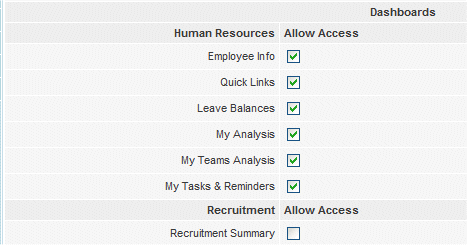
- Select the Dashboard panels you wish for this user group to be able to see.
Each section refers to the TAB and the Dashboard for that TAB. - Select the Save button.
The Dashboard will reflect what has been selected in the security permissions.
Each check box corresponds to a panel
Leave Balances
My Analysis
Note: It is important to remember with permissions that if a user has more than one permission group assigned to them, the permissions are merged and the highest permission is the default.
If User A has Group B permissions and Group C permissions
Group B Permissions are:
- Employee Info
- Quick Links
Group C Permissions are:
- My Tasks & Reminders
User A will be able to see
- Employee Info
- Quick Links
- My Tasks & Reminders
The payslip widget "Box" is only relevant if you are utilising an integration which allows Payslips to be imported into Subscribe-HR.