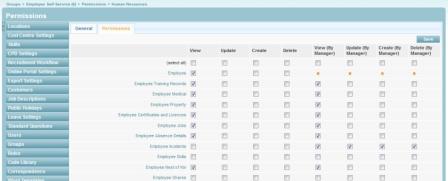Adding Groups
| Line 19: | Line 19: | ||
===Multiple Security Groups Assigned to a User=== | ===Multiple Security Groups Assigned to a User=== | ||
| − | When multiple Security Groups are assigned to a user the | + | When multiple Security Groups are assigned to a user, in the users login, there will be an option to Flick between the assigned Groups. If a user has only one assigned group, they will only see the group that has been assigned. This feature has been included in the system for a number of reasons. When setting up Groups, you can flick between Groups to check that the groups has been set-up correctly. Also, to allow users, who have mutliple groups e.g. System Administration and Self-Service. To allow the user to perform different tasks as a different user Type. E.g. HR Manager and Payroll Manager. |
<br> | <br> | ||
| − | + | ||
| − | + | ||
| − | + | ||
| − | + | ||
| − | + | ||
| − | + | ||
| − | + | ||
| − | + | ||
| − | + | ||
| − | + | ||
| − | + | ||
[[File:subscribehr_logo.gif]] | [[File:subscribehr_logo.gif]] | ||
Revision as of 00:19, 25 January 2012
Contents
[hide]Adding Security Groups
Security Groups Explained
All users are assigned to one or more Security Groups. Security Groups define
the users permissions within the system (this is what data the user can see and what functions and access the user has over changing the data).
User permissions can be set for View, Update, Create and Delete. Also View (By Manager), Update (By Manager), Create (By Manager), Delete (By Manager). The Orange X means that these permissions are set by Subscribe-HR (Hard Coded) to allow for the system to be logically delivered for Manager Employee interaction in relation to managers viewing/accessing Employee Masterfile Records.
Multiple Security Groups Assigned to a User
When multiple Security Groups are assigned to a user, in the users login, there will be an option to Flick between the assigned Groups. If a user has only one assigned group, they will only see the group that has been assigned. This feature has been included in the system for a number of reasons. When setting up Groups, you can flick between Groups to check that the groups has been set-up correctly. Also, to allow users, who have mutliple groups e.g. System Administration and Self-Service. To allow the user to perform different tasks as a different user Type. E.g. HR Manager and Payroll Manager.