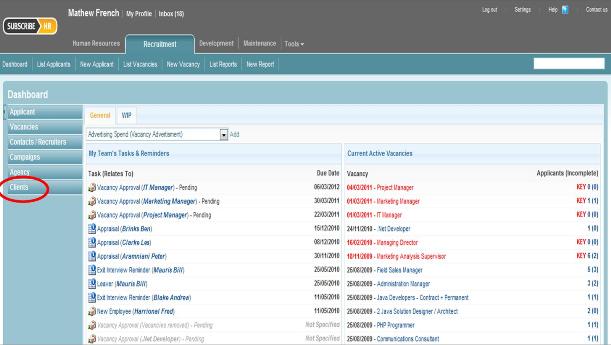Difference between revisions of "Clients-adding-clients"
From Subscribe-HR Wiki Help
(Created page with '==Adding New Clients== Adding new Clients is used by Recruitment Agencies to record information about their customers. Once a Client has been added into the Clients Folder, the u…') |
|||
| Line 10: | Line 10: | ||
# Select the <b>Save</b> button. | # Select the <b>Save</b> button. | ||
<b>Mandatory fields are marked in bold, the question will not be saved unless mandatory fields are filled in first.</b> | <b>Mandatory fields are marked in bold, the question will not be saved unless mandatory fields are filled in first.</b> | ||
| + | <br><br> | ||
| + | |||
| + | [[File:Clients.jpg]] | ||
| − | |||
===Agency fields explained=== | ===Agency fields explained=== | ||
| Line 92: | Line 94: | ||
</table> | </table> | ||
<br> | <br> | ||
| + | <br> | ||
| + | [[File:subscribehr_logo.gif]] | ||
Revision as of 04:29, 25 March 2011
Adding New Clients
Adding new Clients is used by Recruitment Agencies to record information about their customers. Once a Client has been added into the Clients Folder, the user can then link the client to a Vacancy.
Creating Client
- After logging into the Subscribe-HR.
- Select the Recruitment Module.
- Select the Clients Folder
- Select the Create button.
- Fill in the fields.
- Select the Save button.
Mandatory fields are marked in bold, the question will not be saved unless mandatory fields are filled in first.
Agency fields explained
| Field Name | Description |
| Vacancies | |
| Agency Name | The agency name |
| Contact Name | The name of the contact at the agency |
| Address 1 | The address the agency is located in |
| Address 2 | The address the agency is located in |
| Suburb / Town | The suburb the agency is located in |
| State / Region | The state the agency is located in |
| Post Code | The post code the agency is located in |
| Country | The country the agency is located in |
| The email address of the contact | |
| Phone | The phone number of the contact |
| Fax | The fax number of the agency |
| Mobile | The mobile number of the contact |
| Website | The website address of the agency |
| Rate | The rate the agency charges for finding a successful candidate |
| Attachments | Select the 'Click here to upload'
hyperlink to upload a file. The Attachments field will not appear until the first save. |
| Notes | Notes on the agency. |