The Inbox and Your Mail
From Subscribe-HR Wiki Help
| Line 20: | Line 20: | ||
# The Email may have an action or link inside for the receiver to carry out. This depends on the workflow setup.<br>The Example below has an action and a link.<br>The action is the '''Status Code''', this is an indication that this email has been opened and the request has been actioned and completed.<br>The link in the email is the '''Open Absence Details''', when selected this will direct the user to the Absence Details for the relevant employee and allow the user to Authorise or Reject the Absence Request<br>[[File:mail_absence_request.gif]] | # The Email may have an action or link inside for the receiver to carry out. This depends on the workflow setup.<br>The Example below has an action and a link.<br>The action is the '''Status Code''', this is an indication that this email has been opened and the request has been actioned and completed.<br>The link in the email is the '''Open Absence Details''', when selected this will direct the user to the Absence Details for the relevant employee and allow the user to Authorise or Reject the Absence Request<br>[[File:mail_absence_request.gif]] | ||
# When the '''Status Code''' is changed the user must select the Save button. | # When the '''Status Code''' is changed the user must select the Save button. | ||
| − | + | # When finished reading the email select the Inbox link and this will list all emails in your Inbox. | |
[[File:subscribehr_logo.gif]] | [[File:subscribehr_logo.gif]] | ||
Revision as of 07:09, 6 July 2010
Contents
[hide]The Inbox Explained
The Inbox is your personal mailbox, where you will receive notifications, reminders and requests as a result of workflow being carried out.
This does not matter if you are a self service employee or manager, depending on the workflows setup in your system different employee members will receive different notifications.
The easiest indication that you have unread emails in your Inbox is to look for a number in brackets next to the Inbox label.
Example: Inbox:(3) - would mean that you have 3 unread emails
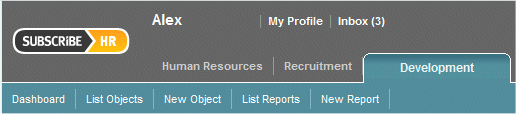
Checking the Inbox
- After logging into the Subscribe-HR portal, select the Inbox.
You may notice that some Emails are in bold and others are not. Emails in bold have not been read.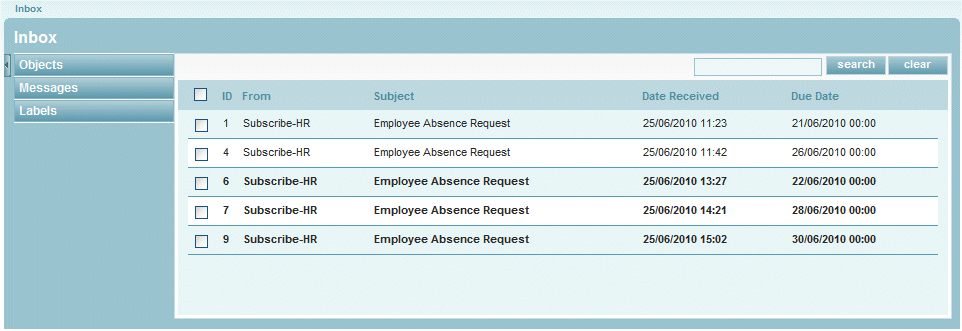
- Open an email by hovering your pointing device over the record and selecting it.
- The Email may have an action or link inside for the receiver to carry out. This depends on the workflow setup.
The Example below has an action and a link.
The action is the Status Code, this is an indication that this email has been opened and the request has been actioned and completed.
The link in the email is the Open Absence Details, when selected this will direct the user to the Absence Details for the relevant employee and allow the user to Authorise or Reject the Absence Request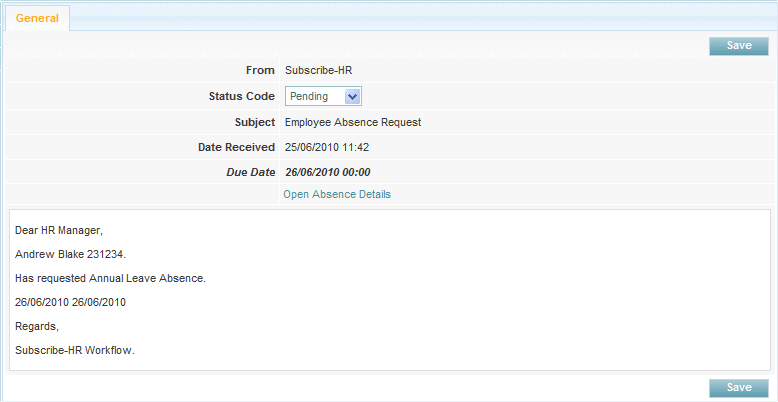
- When the Status Code is changed the user must select the Save button.
- When finished reading the email select the Inbox link and this will list all emails in your Inbox.