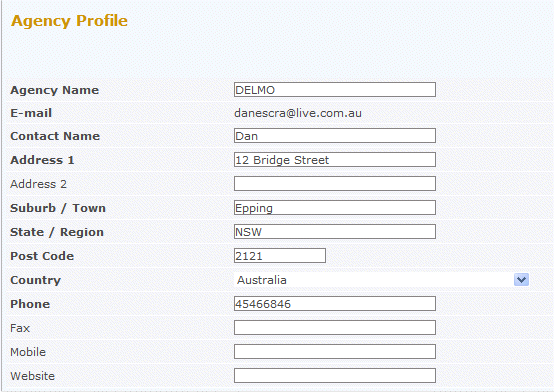Agency Details and Updating
From Subscribe-HR Wiki Help
| Line 85: | Line 85: | ||
</tr> | </tr> | ||
</table> | </table> | ||
| − | |||
| − | |||
| − | |||
| − | |||
<br> | <br> | ||
[[File:subscribehr_logo.gif]] | [[File:subscribehr_logo.gif]] | ||
Revision as of 03:42, 12 May 2010
Managing your Agency Profile
Managing your Agency Profile is quick and easy.
Withdrawing an application
- Log into the Microsite using your Agency Details.
- Select the View My Profile link on the right menu.
- Update any details.
- Select the Save button.
Agency fields explained
| Field Name | Description |
| Agency Name | The name of the agency you are registering. |
| E-mail address of the contact at the agency | |
| Password | Provide a password for your login. Your password
should be at least 6 characters long and include alpha and numeric. |
| Confirm Password | Repeat the password in this field. |
| Contact Name | The first point of contact for your agency. |
| Address 1 | Address Line 1 of your agency. |
| Address 2 | Address Line 2 of your agency. |
| Suburb / Town | Suburb or Town the agency is located in. |
| State / Region | State / Region the agency is located in. |
| Post Code | Post Code the agency is located in. |
| Country | Country the agency is located in. |
| Phone | Main phone number for the agency. |
| Fax | Fax number for the agency. |
| Mobile | Mobile number for the contact at the agency. |
| Website | Agencies website [Example: www.mycompany.com.au] |