Online Recruitment Basics
From Subscribe-HR Wiki Help
| Line 20: | Line 20: | ||
Your registration is created immediately, you are logged in and directed to the List of Vacancies | Your registration is created immediately, you are logged in and directed to the List of Vacancies | ||
| + | ===Register Applicant fields explained=== | ||
| + | <table border="1" width="700px" id="table3" cellspacing="0"> | ||
| + | <tr> | ||
| + | <td width="232"><b><font face="Arial" size="2">Field Name</font></b></td> | ||
| + | <td width="458"><b><font face="Arial" size="2">Description</font></b></td> | ||
| + | </tr> | ||
| + | <tr> | ||
| + | <td width="232">First Name</td> | ||
| + | <td width="458">First name of the applicant.</td> | ||
| + | </tr> | ||
| + | <tr> | ||
| + | <td height="23" width="232">Surname</td> | ||
| + | <td height="23" width="458">Surname of the applicant.</td> | ||
| + | </tr> | ||
| + | <tr> | ||
| + | <td width="232">E-mail</td> | ||
| + | <td width="458">E-mail address of the applicant.</td> | ||
| + | </tr> | ||
| + | <tr> | ||
| + | <td width="232">Password</td> | ||
| + | <td width="458">Provide a password for your login. Your password | ||
| + | should be at least 6 characters long and include alpha and | ||
| + | numeric.</td> | ||
| + | </tr> | ||
| + | <tr> | ||
| + | <td width="232">Confirm Password</td> | ||
| + | <td width="458">Repeat the password in this field.</td> | ||
| + | </tr> | ||
| + | <tr> | ||
| + | <td width="232">Referred by</td> | ||
| + | <td width="458">Name of person who referred you to this site</td> | ||
| + | </tr> | ||
| + | <tr> | ||
| + | <td width="232">Receive Newsletter</td> | ||
| + | <td width="458">Check if you wish to receive a newsletter via | ||
| + | email</td> | ||
| + | </tr> | ||
| + | <tr> | ||
| + | <td width="232">Receive Vacancy Updates</td> | ||
| + | <td width="458">Check if you wish to receive vacancy information | ||
| + | by email</td> | ||
| + | </tr> | ||
| + | </table> | ||
<br> | <br> | ||
[[File:subscribehr_logo.gif]] | [[File:subscribehr_logo.gif]] | ||
Revision as of 06:24, 5 May 2010
Contents
[hide]The Recruitment Portal
The Recruitment Portal is designed for applicants to register their interest, and apply for advertised jobs.
Registering as an Applicant
- Follow the link provided to you to access the Microsite.
- Select the Register link
- Select the Applicant option and select Continue

- Fill in the registration form.
- Select the Save button.
Mandatory fields are marked in bold, the registration will not be saved unless mandatory fields are filled in first.
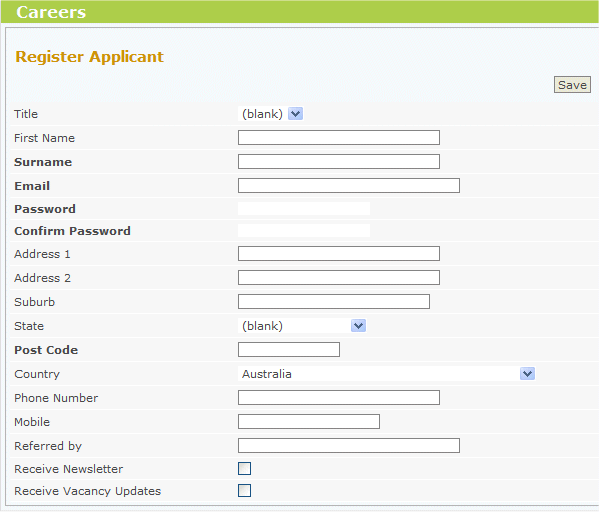
Your registration is created immediately, you are logged in and directed to the List of Vacancies
Register Applicant fields explained
| Field Name | Description |
| First Name | First name of the applicant. |
| Surname | Surname of the applicant. |
| E-mail address of the applicant. | |
| Password | Provide a password for your login. Your password
should be at least 6 characters long and include alpha and numeric. |
| Confirm Password | Repeat the password in this field. |
| Referred by | Name of person who referred you to this site |
| Receive Newsletter | Check if you wish to receive a newsletter via email |
| Receive Vacancy Updates | Check if you wish to receive vacancy information by email |