Online Recruitment Basics
From Subscribe-HR Wiki Help
| Line 26: | Line 26: | ||
[[File:agency_success.gif]] | [[File:agency_success.gif]] | ||
| − | + | ===Register Applicant fields explained=== | |
| − | + | ||
| − | ===Register | + | |
<table border="1" width="700px" id="table3" cellspacing="0"> | <table border="1" width="700px" id="table3" cellspacing="0"> | ||
<tr> | <tr> | ||
Revision as of 06:23, 5 May 2010
Contents
[hide]The Recruitment Portal
The Recruitment Portal is designed for applicants to register their interest, and apply for advertised jobs.
Registering as an Applicant
- Follow the link provided to you to access the Agency Portal.
- Select the Register TAB.
- Select the Applicant option and select Continue
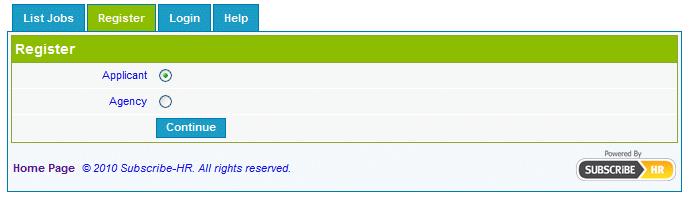
- You will be presented with a Privacy Statement
You should read this. Upon agreeing to the terms select the Agree button, located at the bottom of the page. - Fill in the registration form.
- Select the Register button.
Mandatory fields are marked in bold, the registration will not be saved unless mandatory fields are filled in first.
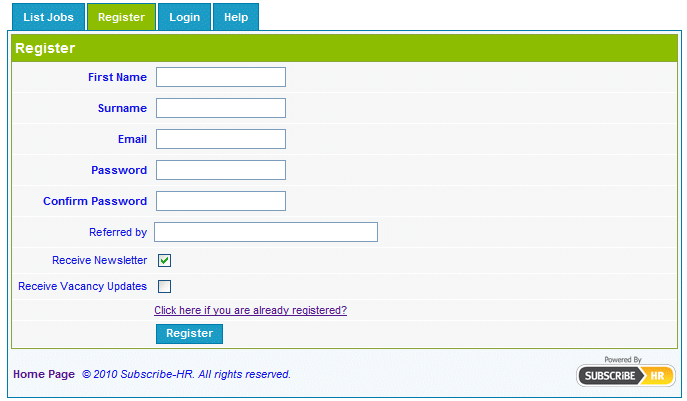
Your registration is created immediately, and you are able to
enter the email address and password you just registered with to login.
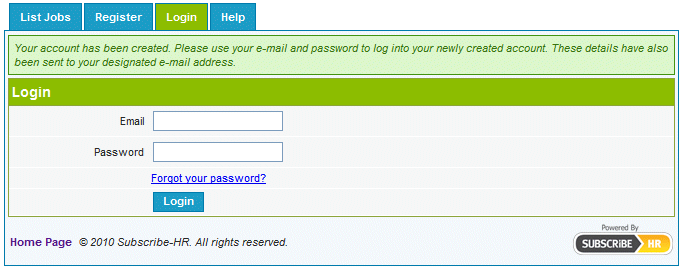
Register Applicant fields explained
| Field Name | Description |
| First Name | First name of the applicant. |
| Surname | Surname of the applicant. |
| E-mail address of the applicant. | |
| Password | Provide a password for your login. Your password
should be at least 6 characters long and include alpha and numeric. |
| Confirm Password | Repeat the password in this field. |
| Referred by | Name of person who referred you to this site |
| Receive Newsletter | Check if you wish to receive a newsletter via email |
| Receive Vacancy Updates | Check if you wish to receive vacancy information by email |