Creating new values in the Code Library
| Line 1: | Line 1: | ||
{{page.name: Core Human Resources: How to create new values in the code library - Subscribe-HR Wiki}} | {{page.name: Core Human Resources: How to create new values in the code library - Subscribe-HR Wiki}} | ||
| − | {{page.head: Creating new values in Code Library}} | + | {{page.head: Creating new values in the Code Library}} |
__TOC__ | __TOC__ | ||
Revision as of 03:18, 30 April 2010
Contents
[hide]What is a Code Library
A Code Library is an object with a set of values. Object: Gender Values: Male, Female
Code Libraries can be linked to a drop down combo box, or multiselect box, the result is that the drop down or multiselect will display the values that are in the Code Library. Code Libraries often have the same name as the drop down that they are associated with making them easy to find.
Most of the Code Libraries in the system can have additional values added and values removed. If you are unsure of the name of the Code Library that you wish to change, try searching for the name of the drop down. In our example we should search for Gender.
How can I tell which Code Libraries I can add and removed values from
Code Libraries that are underlined are locked and the values cannot be changed. This is all for good reason too. If you do need values added to a locked Code Library you should contact Subscribe-HR.
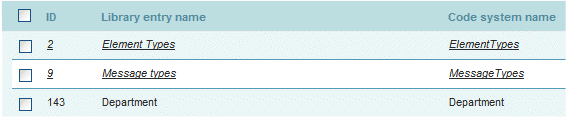
Creating new values to an existing Code Library
- Select the Maintenance TAB.
- Select the Code Library folder.
- You will see a list of Library Codes, locate the desired Code Library and select it.
- Select the Codes subfolder from the left menu.
- Select the create button.
- Enter the value into the Code name field.
- Select the Save button.
Fields marked in bold are mandatory and must be filled in before the benefit can be saved
Code Fields Explained
| Field Name | Description |
| Selected by Default | If you want this value to be the default in the drop down then check this field. |
| Code | System recognised code name.
|
| Code name | The value you wish to appear in the drop down |
| Code short name | |
| Code numeric representation | |
| Other name | |
| Category code |