Assigning Group Permissions
From Subscribe-HR Wiki Help
Assigning Group Permissions to a Self Service User
Adding additional Group Permissions to a Self Service user can only be performed after the user has been created in the Users screen.
The Self Service Tool automatically creates the user in the Users screen when the employee has Self Service activated.
Adding additional Permissions
- After logging into the Subscribe-HR portal, select the Maintenance TAB.
- Select the Users folder.
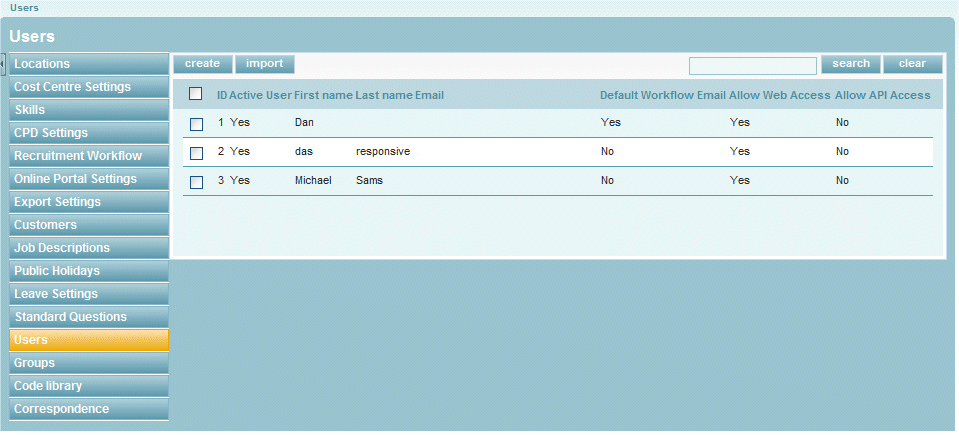
- Select the desired User.
- Locate the Security Group box and place a check in any additional security group the user should have.
Do not remove the check from Employee Self-Service or Line-Manager Self-Service as this will lock them out of the system.
A User must have at least one checked.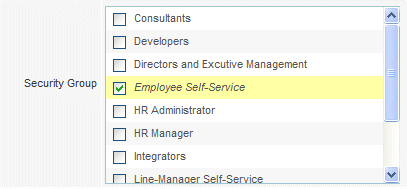
- Select the Save button.